Apple is set to introduce macOS Sequoia to eligible Mac devices later this year. Along with it are a host of new additions, including updates for the Safari web browser, an array of Apple Intelligence features, and more.
Particularly interesting from the lot is a new Continuity feature that lets you mirror your iPhone on your Mac device’s screen. It does exactly what it says on the tin, which is giving you the ability to control your Apple smartphone remotely from a Mac, MacBook or iMac – save for some limitations, of course. Having access to the macOS Sequoia beta, I figured I’d give this a go.
First Things First
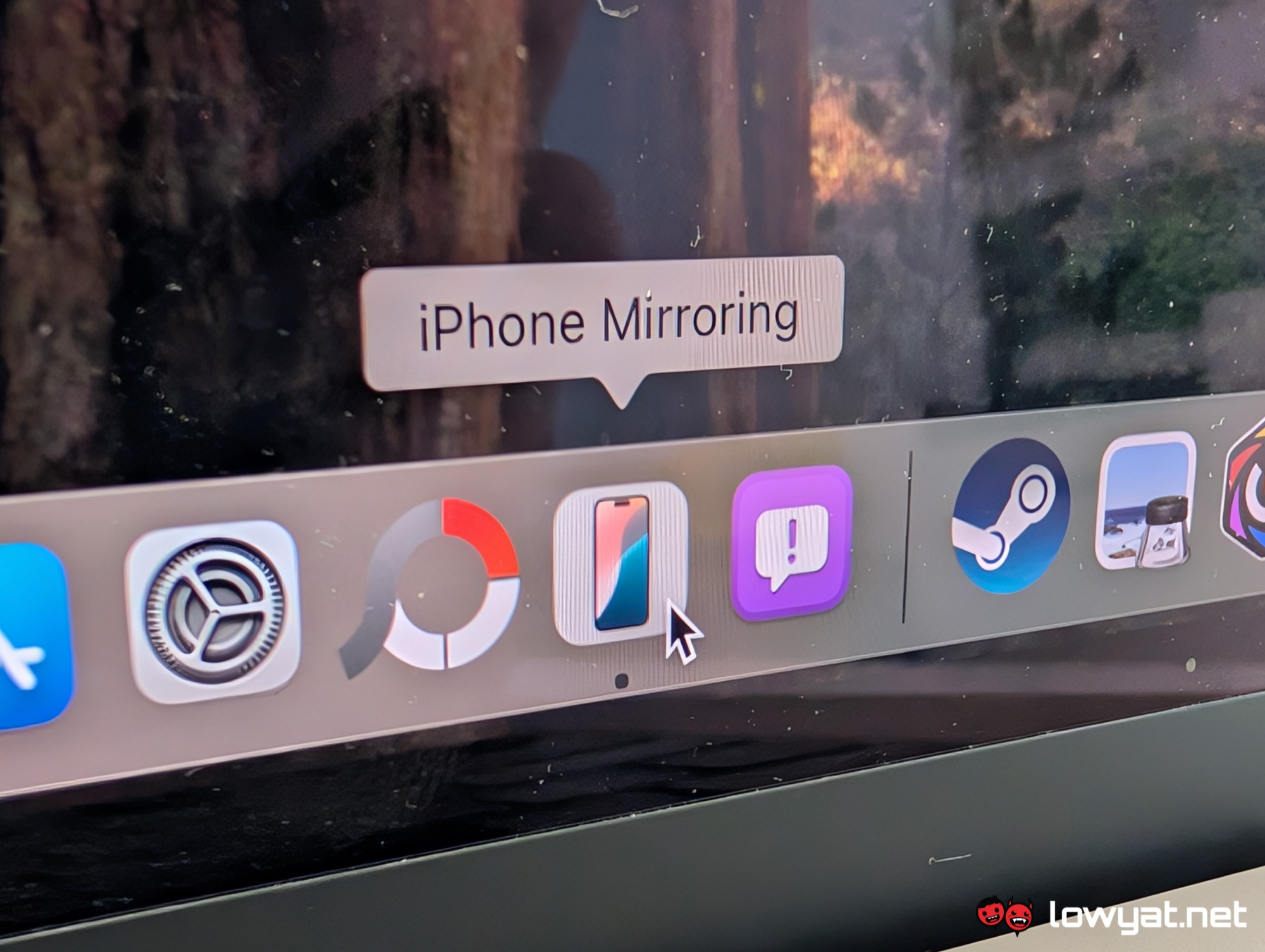
But before I move on, I should mention the minimum requirements for the new iPhone Mirroring feature. Naturally, you’ll need a macOS Sequoia device and an iPhone with iOS 18 in order to get this to work, while you also need to be using the same Apple account on both of them. For your reference, below is a list of eligible devices:
Macs with Intel chips
- 2018 and later MacBook Pro
- 2020 iMac
- iMac Pro
- 2018 Mac mini
- 2019 Mac Pro

Macs with Apple silicon
- 2020 and later Mac mini
- 2020 and later MacBook Air
- 2021 and later iMac
- 2021 and later MacBook Pro (14 and 16 inch)
- 2020 13-inch MacBook Pro
- 2022 and later Mac Studio
- 2023 Mac Pro

iPhone models that support iOS 18
- All iPhone 15 models
- All iPhone 14 models
- All iPhone 13 models
- All iPhone 12 models
- All iPhone 11 models
- iPhone XS and XS Max
- iPhone XR
- iPhone SE (2nd and 3rd gen)
The Good
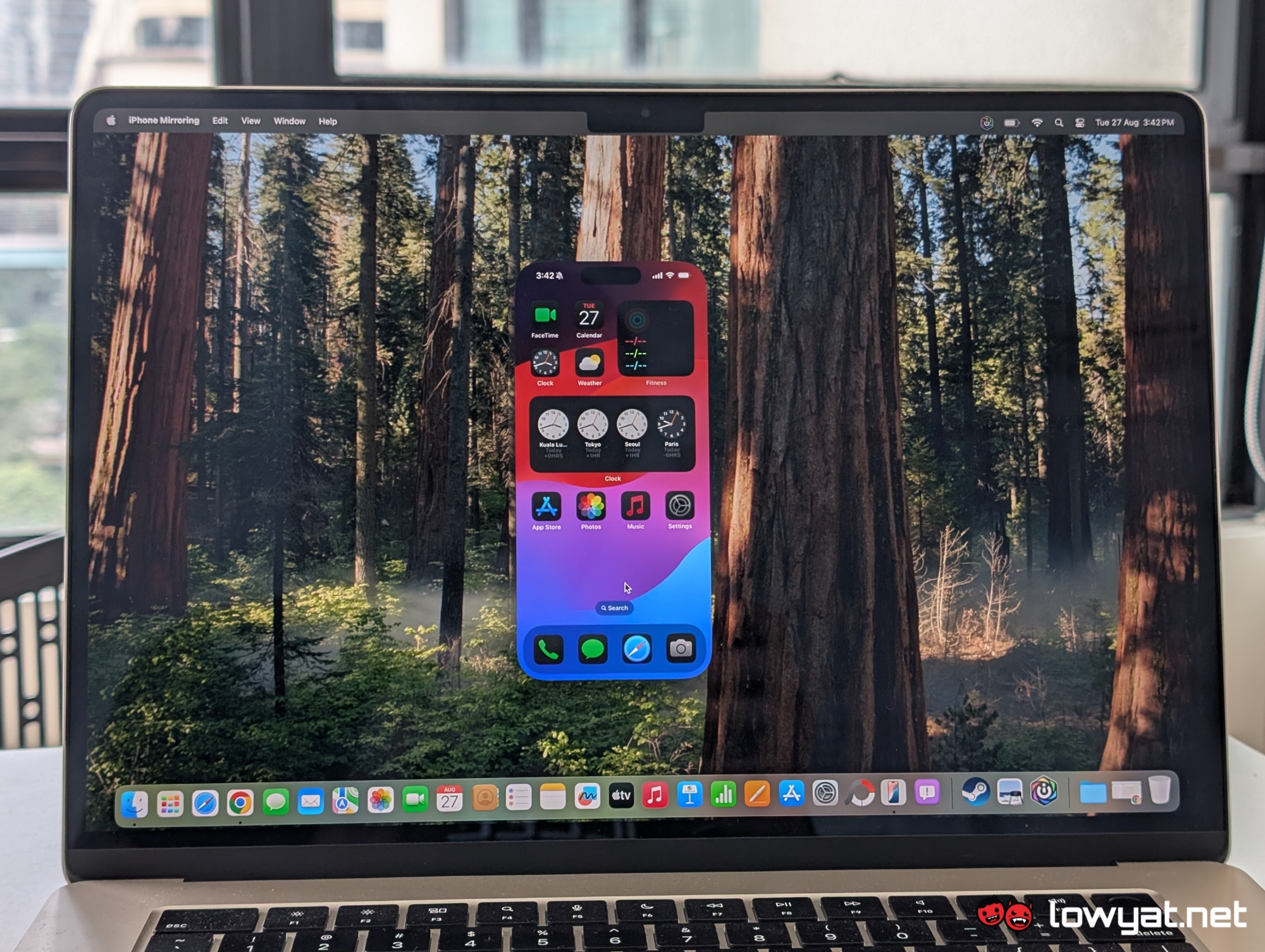
Perhaps the best thing about the new iPhone Mirroring feature is that you can use your Apple smartphone without having to pick it up. This is great when you want to leave it on the side to charge and so on.
There will be a couple of steps to follow when you launch the mirroring app for the first time, which mostly involves wirelessly synchronising your iPhone to your Mac device. But once you’ve gotten that sorted, connecting the two will be automatic and almost instantaneous the next time around.

The speediness also applies to the framerate, as well as the latency between your iPhone and Mac. I’ve barely noticed any lag when navigating through the former’s interface, launching apps, and so on. In case you’re wondering, you can launch games that are installed on your phone, but keep in mind that controls are still limited to the touchscreen.
Speaking of which, you can interact with the app via mouse and keyboard, as well as the trackpad if you’re on a MacBook. Commands such as long presses still apply, whereas certain things are assigned to the mouse wheel or two-finger gestures, and a keyboard can be used for typing when using word processing or messaging apps. Meanwhile, tapping the white bar at the bottom of the screen will minimise apps and bring you back to the home screen.
The Bad
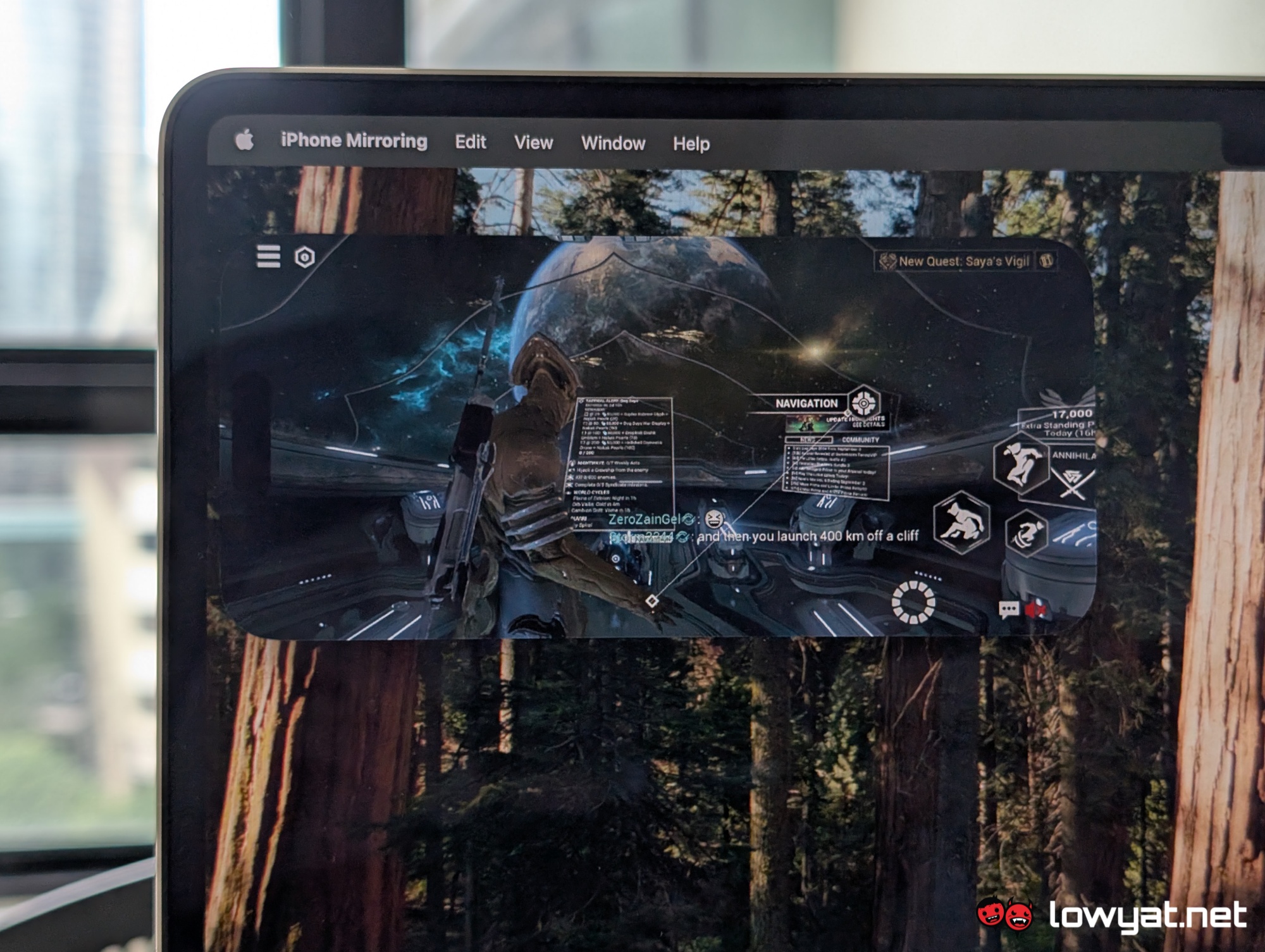
Unfortunately, there’s no way for you to resize the iPhone Mirroring’s window at macOS Sequoia’s current build. The screen apparently reflects the same size and aspect ratio of your phone in real life, which can be underwhelming for those hoping to view it in a larger size. On that note, certain text will also appear tiny and harder to read, unless you’ve increased the font size on your iPhone.
There’s no indication whether Apple will update the app to allow for screen resizing in a future version of macOS Sequoia. That said, the company has been considerate about accessibility, so there’s a chance that this could potentially happen.
Other Stuff To Keep In Mind

It’s worth noting that you don’t need to unlock your phone when operating it through iPhone Mirroring, though bear in mind that unlocking and physically using it will sever the connection. Which makes sense, as you don’t want someone who somehow has access to your Mac to mess around with your phone when you’re away with it.
Another thing that you can’t access while in this mode is the iPhone’s cameras. This is mostly due to privacy concerns, but if you’re thinking of using your phone as a webcam, there’s actually different approaches for that.

In fact, the methods in question are actually part of existing Continuity features that lets you select your iPhone’s cameras when running FaceTime or Photo Booth on your Mac. Oh, and do note that you can’t use iPhone Mirroring when using the two aforementioned apps.
Next up are notifications. After successfully synchronising your iPhone, your Mac will provide you with pop-up notifications of messages, transactions, reminders and so on, which will appear on the upper right corner of your screen. You don’t need iPhone Mirroring to be active for this, and you can choose to disable the feature entirely through your Mac’s Settings app.
So What’s Great About iPhone Mirroring?
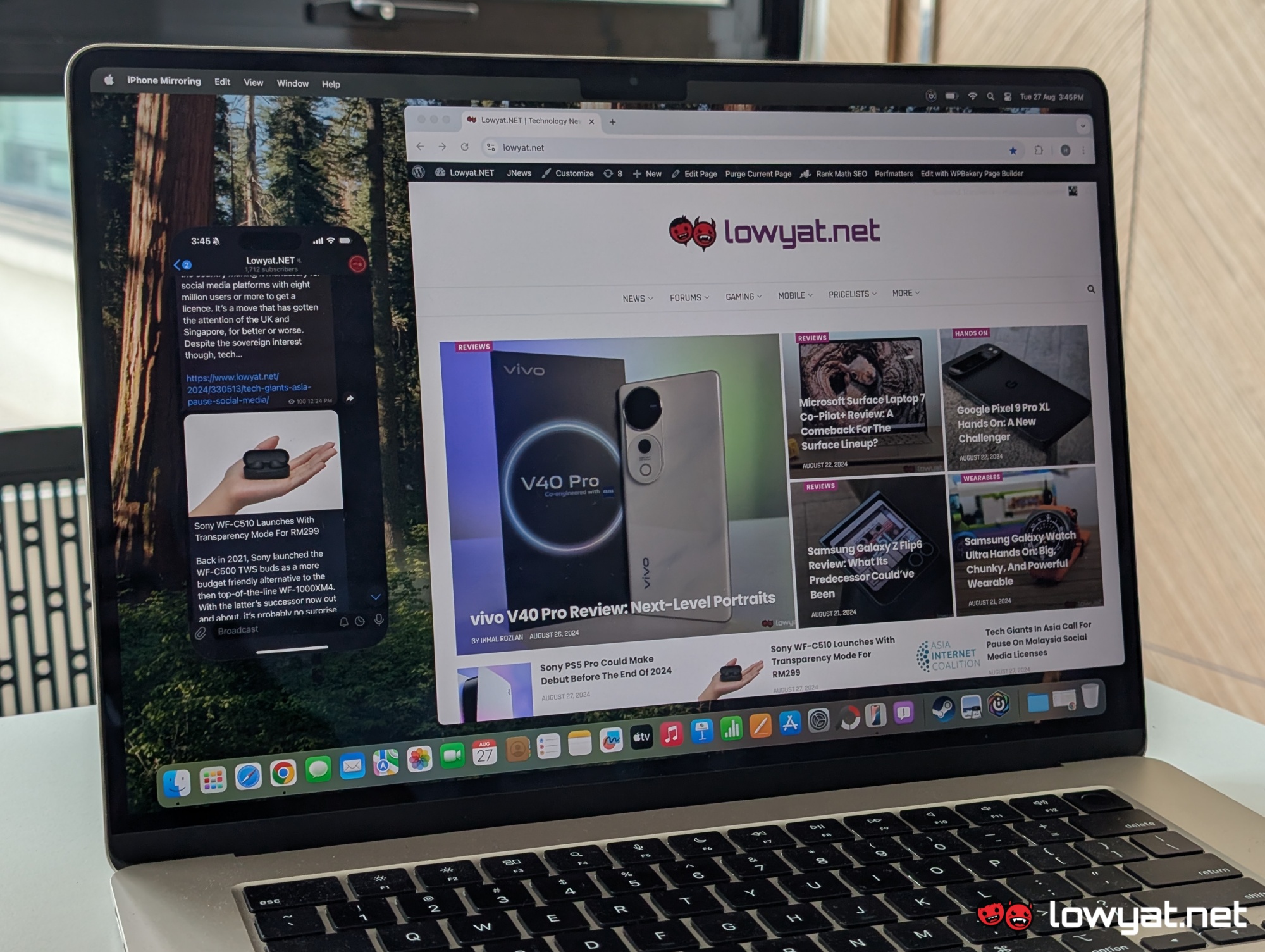
Whether the app is actually useful depends on who you ask. Some will see it as a great way to focus on just one device, while others will find it beneficial in terms of privacy. Concerning the latter, you can restrict your chats, messages and emails to the iPhone Mirroring app’s smaller screen, therefore making it harder for nosey friends/colleagues/etc to see your conversations.
It’s also an excellent way to keep your phone on the side, therefore allowing you to make or answer calls and even reply to messages directly from your Mac. Another neat thing is that iPhone Mirroring lets you use your phone while it is in StandBy Mode.
When Can I Use It?

Later this year when macOS Sequoia is released to the public, according to Apple. While no exact date is mentioned, unofficial sources such as MacRumors are claiming that the update might arrive by mid-September 2024. As usual, whether this is true or not remains to be seen.
Alternatively, you can actually try this out now by enrolling in Apple’s Beta Software Program. Doing so will allow you to download the current beta builds for the company’s various operating platforms, including iOS and macOS.
However, it is recommended that you backup your current systems so that you can revert back in case you encounter bugs or other potential issues. It is a beta test after all, so there’s a chance that you might run into these things.
Follow us on Instagram, Facebook, Twitter or Telegram for more updates and breaking news.



