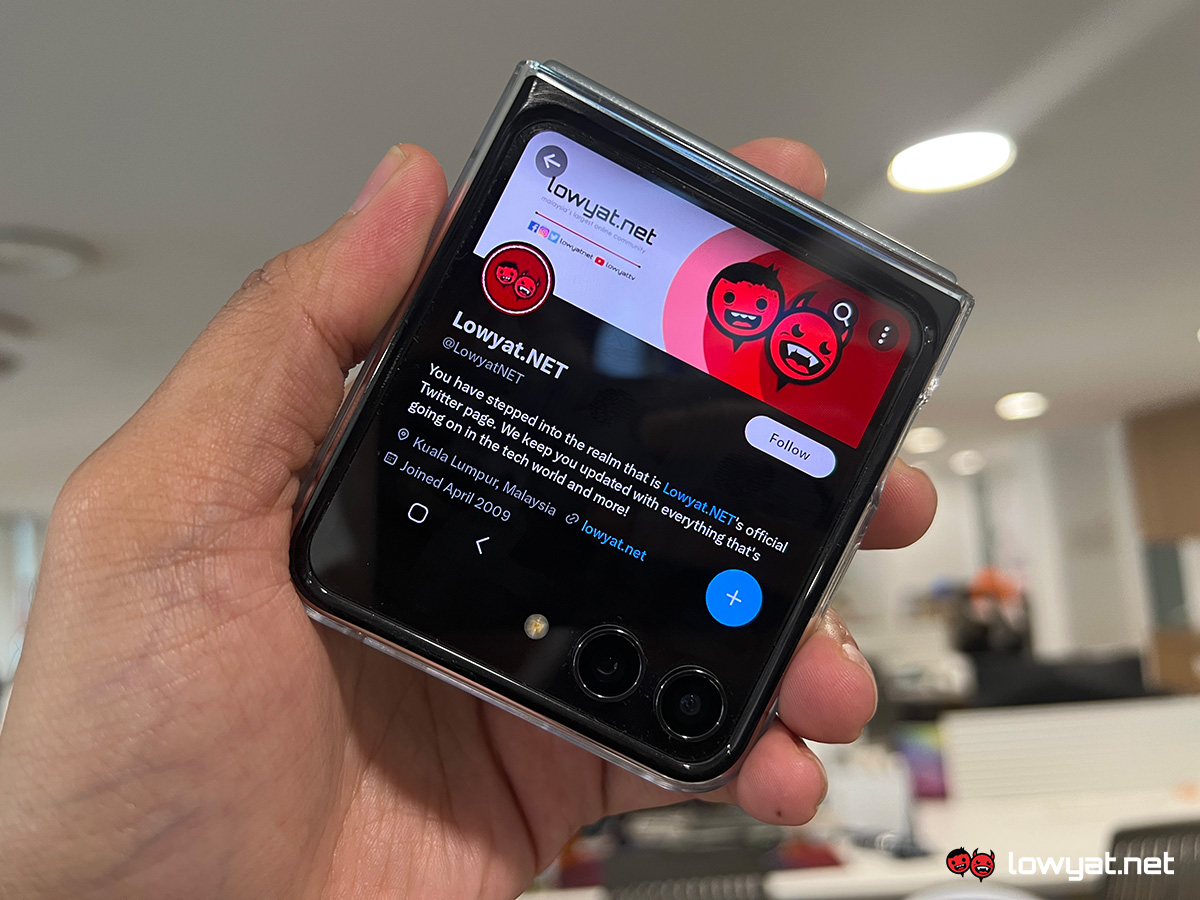While prepping for my upcoming review of the new Galaxy Z Flip5, I’ve discovered multiple things that can further enhance my experience with the device without having to unfold it. Added with some new insights from associates within the industry, I’m glad to say that there’s actually a better way that allows you to take this convenience several notches higher than Samsung initially intended.
Now, I should first mention that you can load up apps such as WhatsApp, Google Maps and a handful of others on the Galaxy Z Flip5’s Cover Screen, but keep in mind that this particular ability is not activated by default. To do this, you’ll need to navigate to the Cover Screen section in Settings, scroll all the way down to the bottom, and then tap on “Apps allowed on cover screen (Labs)”. From here, activate the toggle to bring you to the list of compatible apps, and all that’s left to do is simply enable the ones that you want available on the Cover Screen.
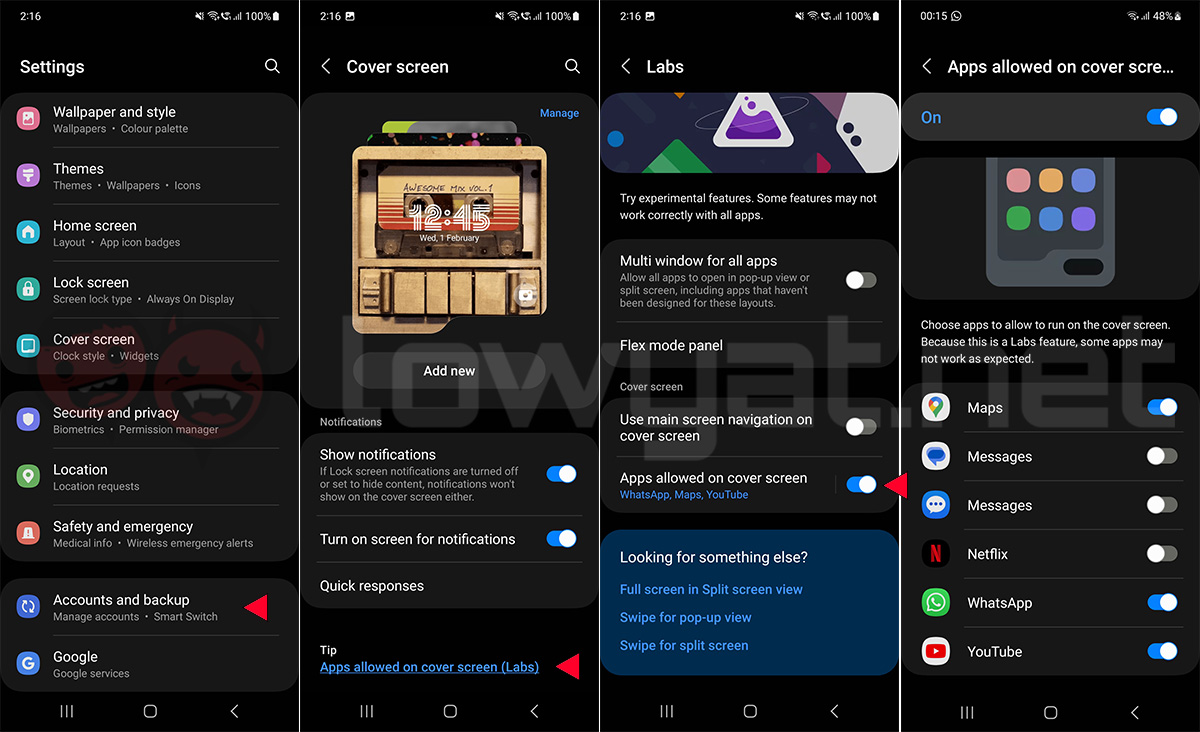
Perusing through the list, I’m sure a lot of users will be disappointed to find that the number of apps supported is very, very limited. Granted, having the ability to reply to your chats on WhatsApp as well as navigate in real-time via Google Maps all through the Galaxy Z Flip5’s Cover Screen is superb, but you can’t help wanting to do more here.
In case you’re wondering: Yes, things are a bit cramped on the external display, and the keyboard interface takes up more than half of the screen when you bring it up. Despite this, I don’t really mind it that much and found myself utilising the Cover Screen even more, especially when I’m out and about. And as promised earlier, I’m about to show you how to take this experience even further.

Amusingly, this particular solution is actually developed by Samsung themselves; made available via their useful first-party addon app Good Lock. And it appears that the feature has already been designed with the Galaxy Z Flip5 in mind, where it allows virtually any app to be loaded up on the Cover Screen – even unexpected ones such as Genshin Impact.
To achieve this, first you need to open up the Galaxy Store app and download Good Lock. From there, load it up and then proceed to install the “MultiStar” addon, which is the tool you’ll need to transform the foldable into, so far, the most comprehensive compact smartphone available. Once acquired, tap on the “I ♥ Galaxy Foldable” option and then select “Launcher Widget”. Finally, select the apps you wish to add to the launcher window, which will appear on the Cover Screen once you’re done.
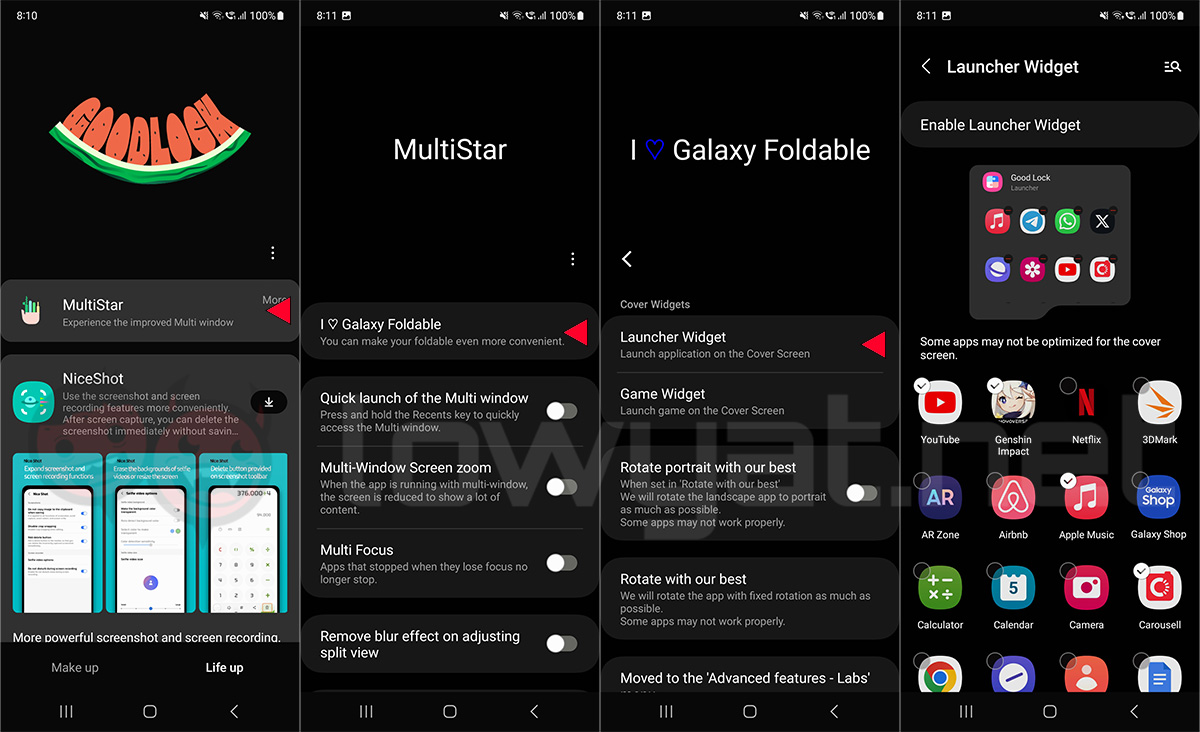

One more thing that I advise you to do is to rearrange the widgets so that the Good Lock launcher will be easily accessible after unlocking the phone. In case you’re not sure on how to do that; simply navigate to the launcher via the Cover Screen, tap and hold to bring up the overall view, tap and hold again and then drag it all the way to the front so it’ll be located right beside the home screen. Once that’s done, you’re all set.
I’m sure the next thing you’ll ask is that do all of the apps actually work on the Galaxy Z Flip5’s Cover Screen? The answer to that is a resounding yes and believe me, I was surprised myself. I am not completely sure why Samsung didn’t allow users to do this with the phone straight out of the box, though it’s possible that they wanted to ensure that apps are optimised first. Thankfully, with Good Lock, you don’t need to wait too long for that and so far, all of the apps I’ve launched on the external display works perfectly fine – even the games, though I wouldn’t really recommend this due to how cramped everything is on the phone’s external display.

As someone who spends most of my time on the go, the ability to quickly glance, browse and respond through the Cover Screen is a quality-of-life feature I never knew I needed. Granted, some might argue that this ability is already available on another Flip-style foldable, namely the Motorola Razr+. But unfortunately, that particular model isn’t officially available in Malaysia, so there’s that.

Will this convenience prevent me from ever unfolding the Galaxy Z Flip5? Of course not. Realistically, there are still multiple things that can only be done through a full screen. However, for apps such as Twitter (or rather, X), Instagram, Telegram and so on that don’t necessarily need a larger screen, I’m more than happy to keep the phone around in its most compact state.
Follow us on Instagram, Facebook, Twitter or Telegram for more updates and breaking news.