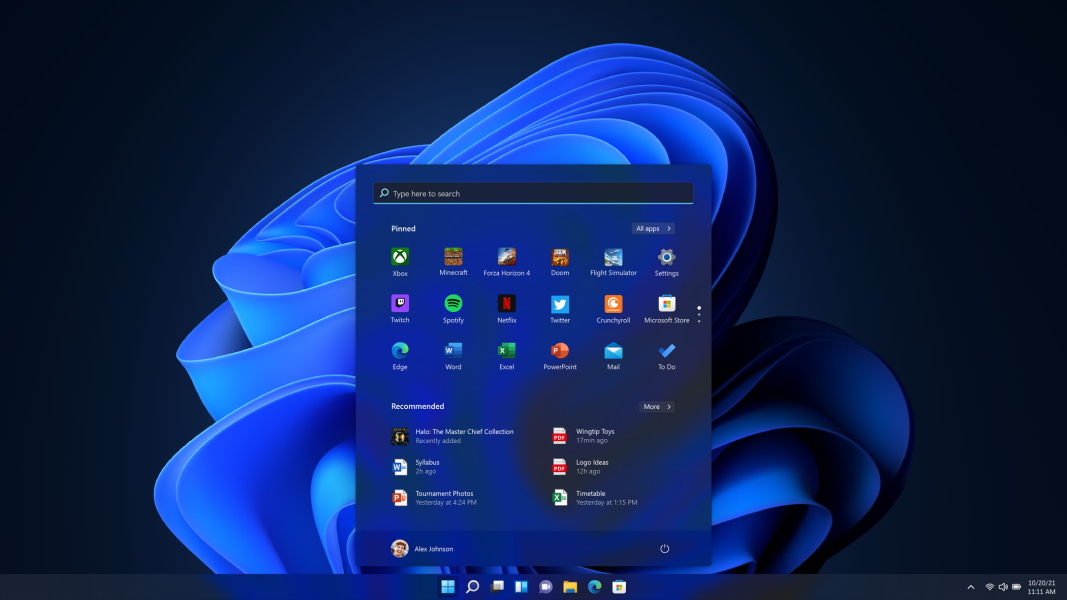Windows 11 is finally official and as with all operating systems, the program has some specific requirements that need to be met if you want to run on your system. To facilitate this process, Microsoft kindly provided us with the PC Health Check tool to see.
There is one feature requirement, however, that has many raising their eyebrows at its implementation, and that is the Trusted Platform Module 2.0 or TPM 2.0 for short. The problem here is that if you run the Health Check Tool at this point, the program may strike off your system as unable to run Windows 11.
The bad news is that Microsoft says that it is mandatory for the feature to be activated if you have any hopes of running the OS. The good news is that your AMD or Intel-based motherboard probably already has a TPM module integrated into it and all you simply need to do is to enable it. Here’s a quick step-by-step on how you can activate it.
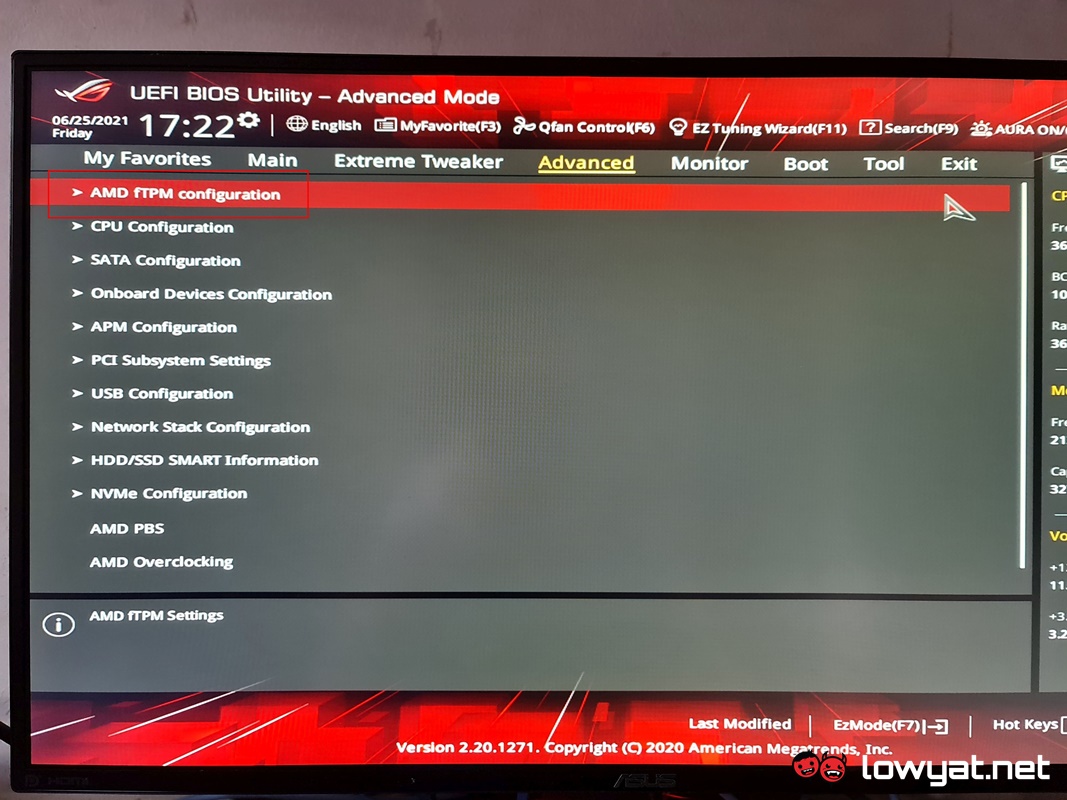
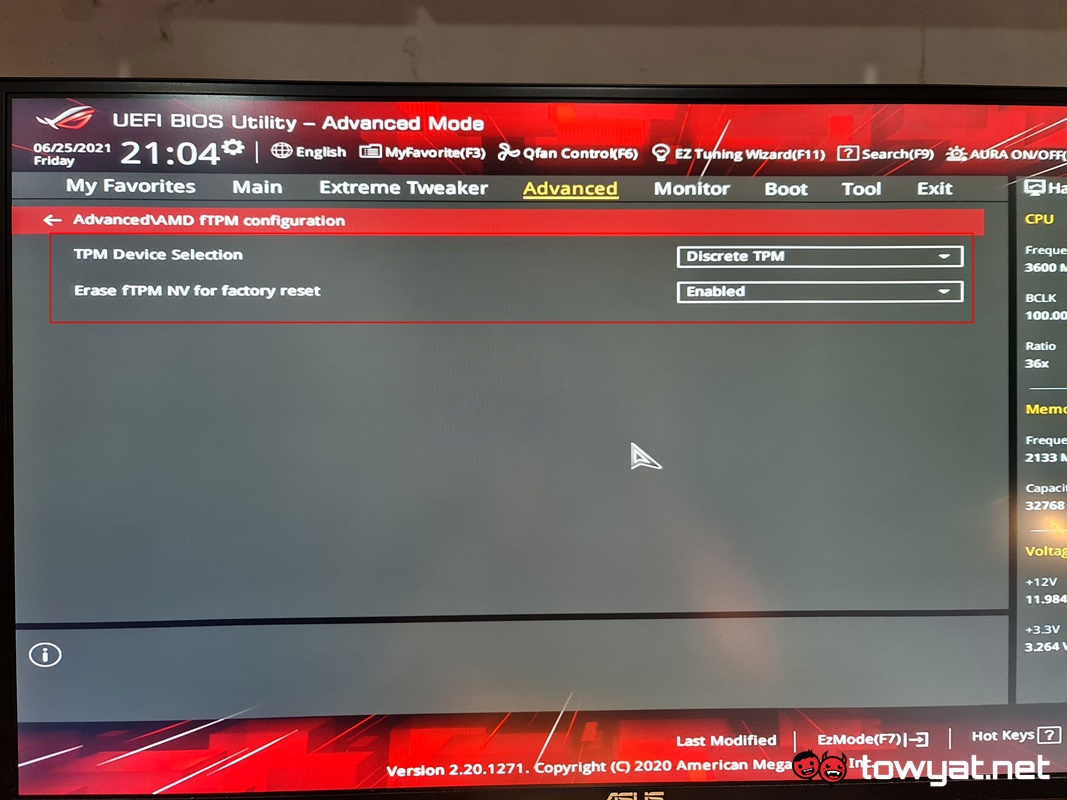
Firstly, you’ll need to access your system’s BIOS. As per our earlier report, you will need to take note that accessing and enabling TPM differs slightly between AMD and Intel CPUS. For AMD, it is simply listed in the BIOS as fTPM, while an Intel-based system has a lengthier name, Intel Platform Trust Technology.
You should note that every motherboard brand has its own UI, and that means accessing the feature may take an additional step or two. In my situation, both my AMD and Intel rigs are using ASUS motherboards, the former being an X570, the latter a Z590.
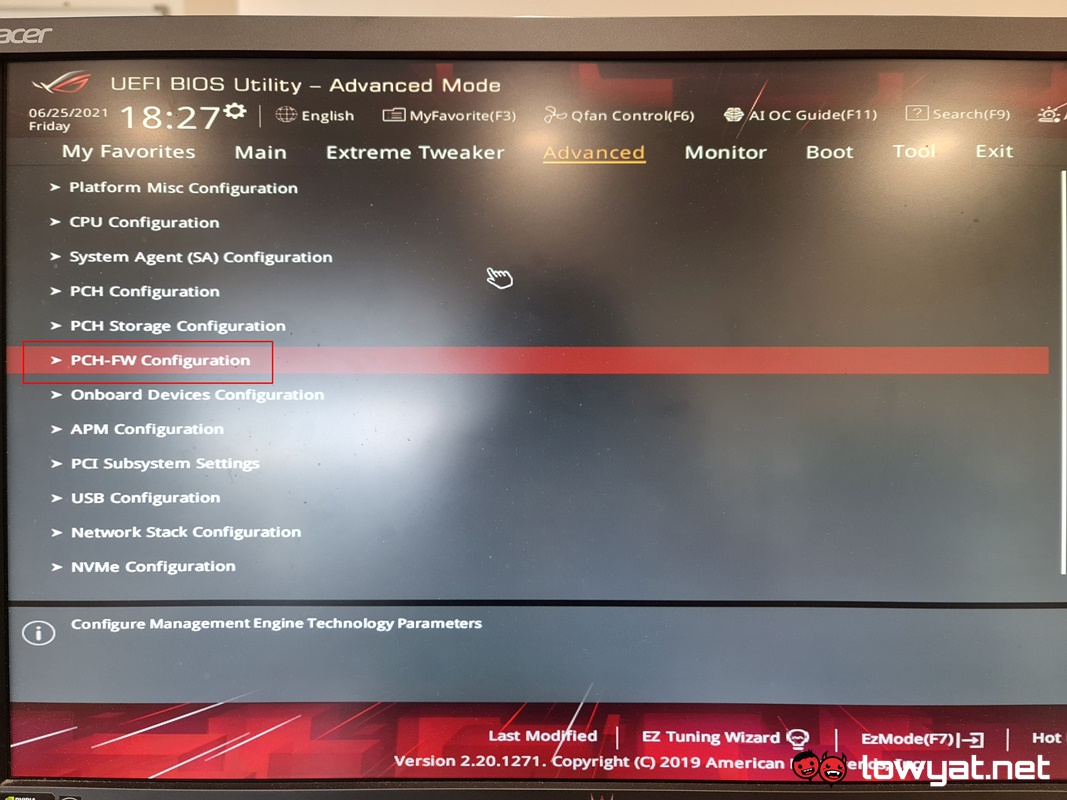
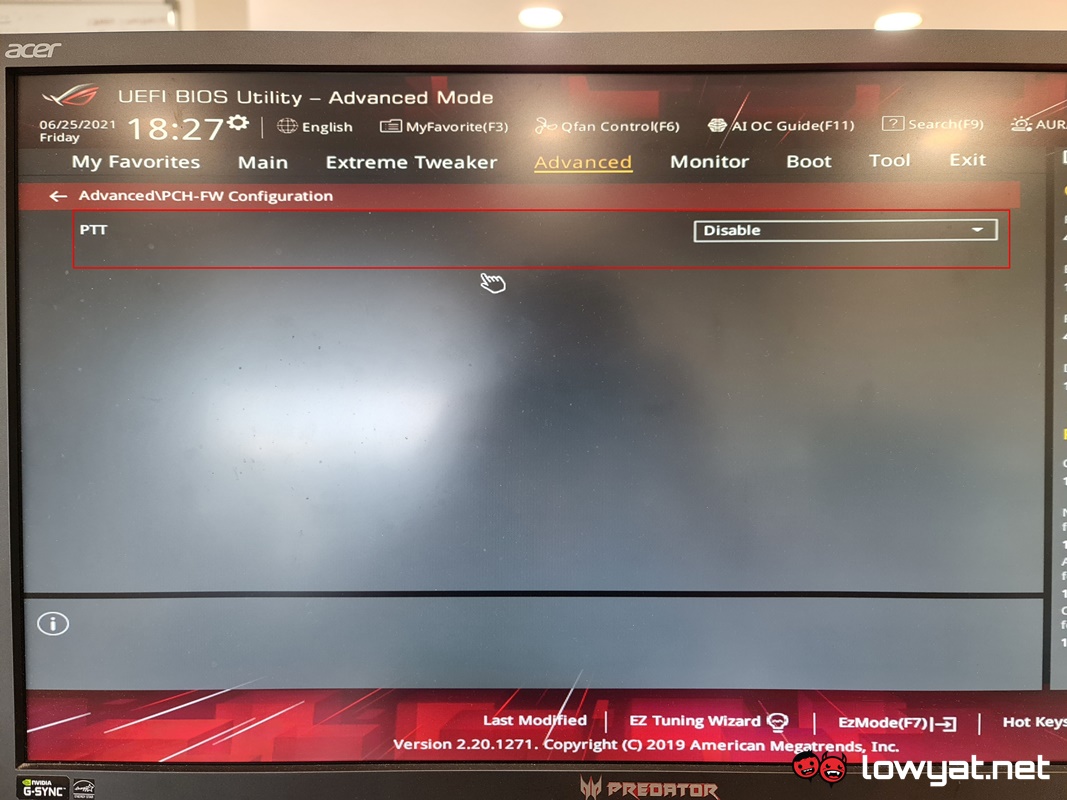
In the case of the AMD system, the option can be accessed via the Advanced menu. Once selecting it, you’ll notice that there are two options: TPM Device Selection and an option to perform a “factory reset”, but the function we want to focus on is the former. By default, the system sets the TPM Device Selection to Discrete TPM. In order to make your system Windows 11-ready, you need to switch it over to Firmware TPM. Just like that, your system is ready for Windows 11.
As for my Intel-based ROG Z590 system, the PTT feature is under the “Advanced” section as well but it is listed under “PCH-FW Configuration”. Thankfully, enabling PTT isn’t as complicated as the AMD system, with only one option there.
And that’s it. Follow these steps and your system will be ready for Windows 11 when it officially becomes available to the public.
Follow us on Instagram, Facebook, Twitter or Telegram for more updates and breaking news.