These days, personal network-attached storage (NAS) units come in all shapes and sizes, as well as prices. For brands like Synology, not only are its NAS options plenty and flexible, they’re also very nearly fuss-free and easy to setup.
In this review, we take a look at Synology’s DS920+, its 4-bay NAS and see if this personal cloud storage solution is worth the asking price.
What Is It?

Well, to reiterate what I have already said, the DS920+ is a 4-bay NAS designed by Synology and also happens to be one of the brand’s more premium storage solutions on the market. Breaking down the internals and specifications, each of the four bays are capable housing a full-size 3.5-inch HDD or a 2.5-inch SSD.
On a related note, a lot of the features present on the DS920+ were carried forward from its predecessor, but there are also some bump ups in its hardware and – to a certain extent – its performance. Of the features carried over is the dual NVMe SSD slots that are located within the undercarriage that enables the NAS to utilise Synology’s SSD Cache technology, a feature that I will go into later.


Moving on, the DS920+ is powered by an Intel Celeron J4125 quad-core CPU running at an average of 2GHz, but also turbos itself to 2.7GHz when the need arises. To help it along, Synology has provided 4GB DDR4 RAM, but that amount can be expanded to 8GB.

For ports, the DS920+ comes with two USB 3.0 ports – one at the front and one at back – an eSATA port, and dual Gigabit LAN ports. Lastly, to keep both the storage options and internal components cool are a pair fan that suck in air from both the front and sides of the NAS.
Is It Any Good?
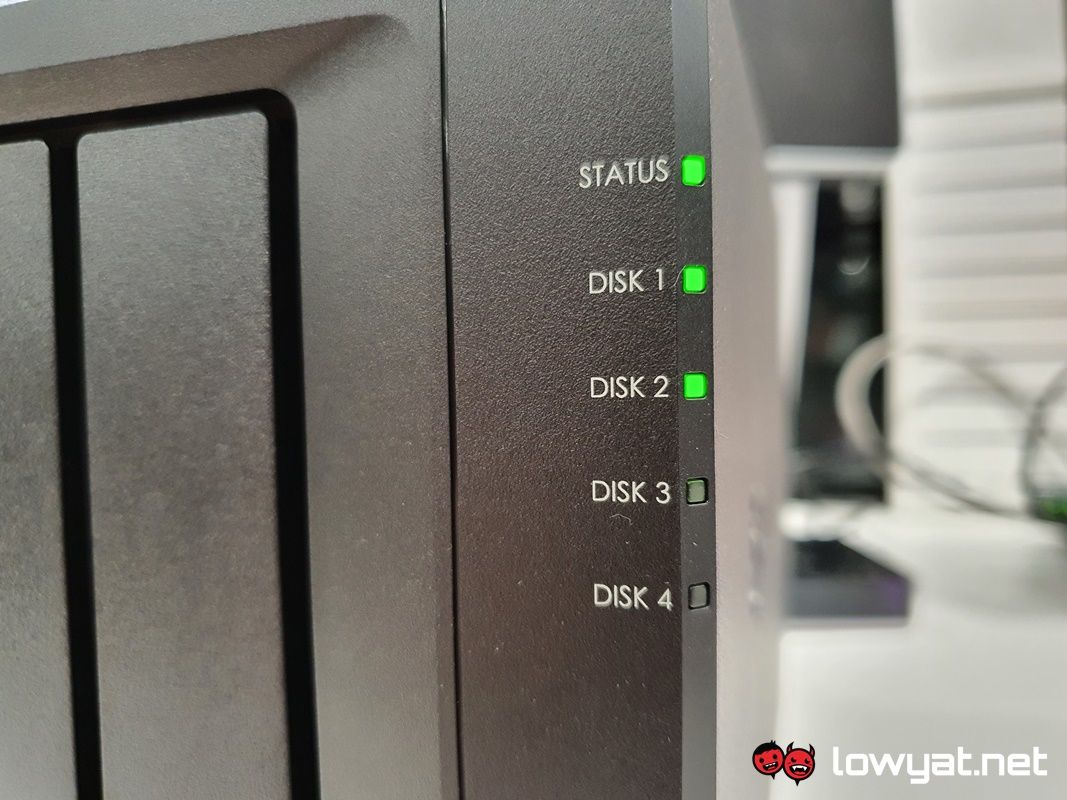
As I mentioned, most of the features on the DS920+ are features that were carried forward from the NAS’ predecessors. Of course, it goes without saying that DSM is the driving force behind their products and they’ve clearly made some improvements to the OS over the years.
Still on the subject of the OS, DSM on the DS920+ isn’t a slouch by any means; it feels snappy, the provided apps open instantly, and installing apps from DSM’s onboard Package Centre takes but just a few seconds, at most. In relation to that point, it’s fair to say that the read-speeds are also greatly boosted by the single NVMe SSD that I installed in it. Oh, and before I forget, the storage bays of the DS920+ completely support hot swapping, enabling to either pull out, insert, or replace a storage drive on the fly.

On another note, setting up the DS920+ is just as, if not equally as simple as the interface. I like how at the very beginning of the setup process, you can choose between a quick or manual setup. While both options are self-explanatory, I have gone with the former option for a fuss-free and painless route in getting my own personal cloud storage setup.
In relation to that point and as a quick word to the uninitiated and first time Synology owners: choosing the quick setup option means the DS920+ and every other NAS in the brand’s lineup will be configured to run in the Synology Hybrid RAID mode, or SHR. To put it simply, the mode is virtually identical to RAID 1. Where the contents of one drive is mirrored across one or more disks in the NAS. In my case, though, I only had two 8TB HDDs, so my experience and storage was limited to that capacity.


One of the many apps and programs that I love about Synology is the existence of Synology Drive; like Google Drive, the app is designed to act as the de facto backup service for Synology NAS owners, but more importantly, how much of your personal data you can store on the NAS depends entirely on the maximum storage capacity of your NAS.
As for transfer speeds between source and the DS920+, I would say the mileage varies; in my lab and through the office’s connection, uploading a 10GB file took approximately two minutes with speeds reaching close to 100MB/s. Downloading the same file takes slightly longer, if not expected, but I suspect that’s also due to the lack of a second NVMe SSD, which would’ve vastly contributed to the download speeds.
The Bad Stuff. Tell Me.
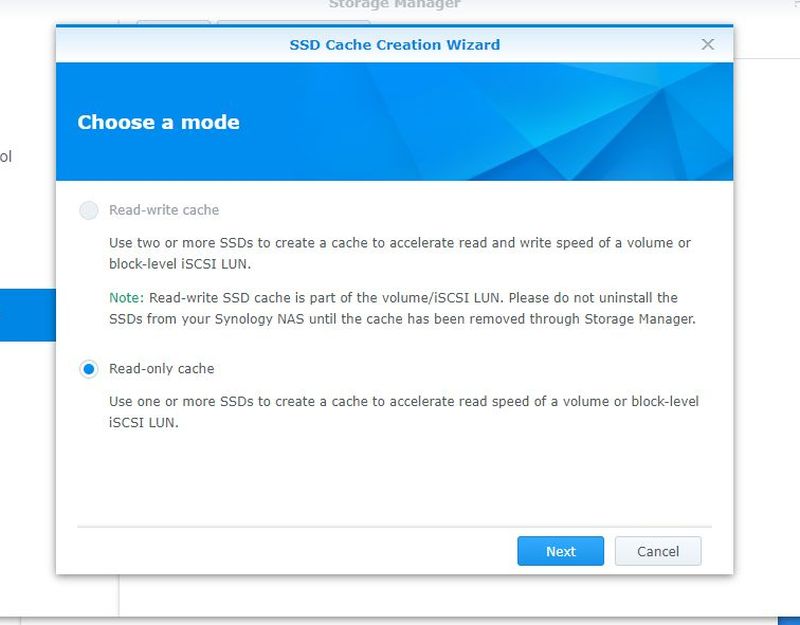
One of my biggest gripes with the DS920+ and by extension, Synology’s DSM, is how it handles its SSD Cache technology. In practice, the only way I am able to gain full access to both the read and write features on the NAS is if – and only if – both NVMe SSD slots are populated. To that end, I don’t see why Synology doesn’t enable both functions to be handled by a single SSD, especially since it would cut down the cost of buying another NVMe SSD.
On that wallet-hitting note, the DS920+ itself does not come cheap. Owning this NAS will set you back a whopping RM2850, and that’s not including the storage drives and NVMe SSDs that you’ll have to purchase separately in order to populate the bays and make full use of Synology’s SSD Cache technology, respectively.
Should I Buy It?

Ultimately, the Synology DS920+ is one of the most formidable and enjoyable NAS and cloud storage solutions that I have used in a long time. The aesthetics of the machine clearly isn’t going to win it any awards and neither will its very premium pricetag. In regards to the last point though, I would argue that the features and performance you get with the machine significantly outweighs the overall cost about it.
And while I am only population two of the four bays at current, I like that I am able to take comfort in the fact that I can expand the system’s storage at a later date, and best of all, it won’t even have to be the same storage capacity or make. On that note, I should also point out that the storage options of the DS920+ is scalable and can be expanded beyond its four bay state with an additional five bays via the DX517.
Follow us on Instagram, Facebook, Twitter or Telegram for more updates and breaking news.



