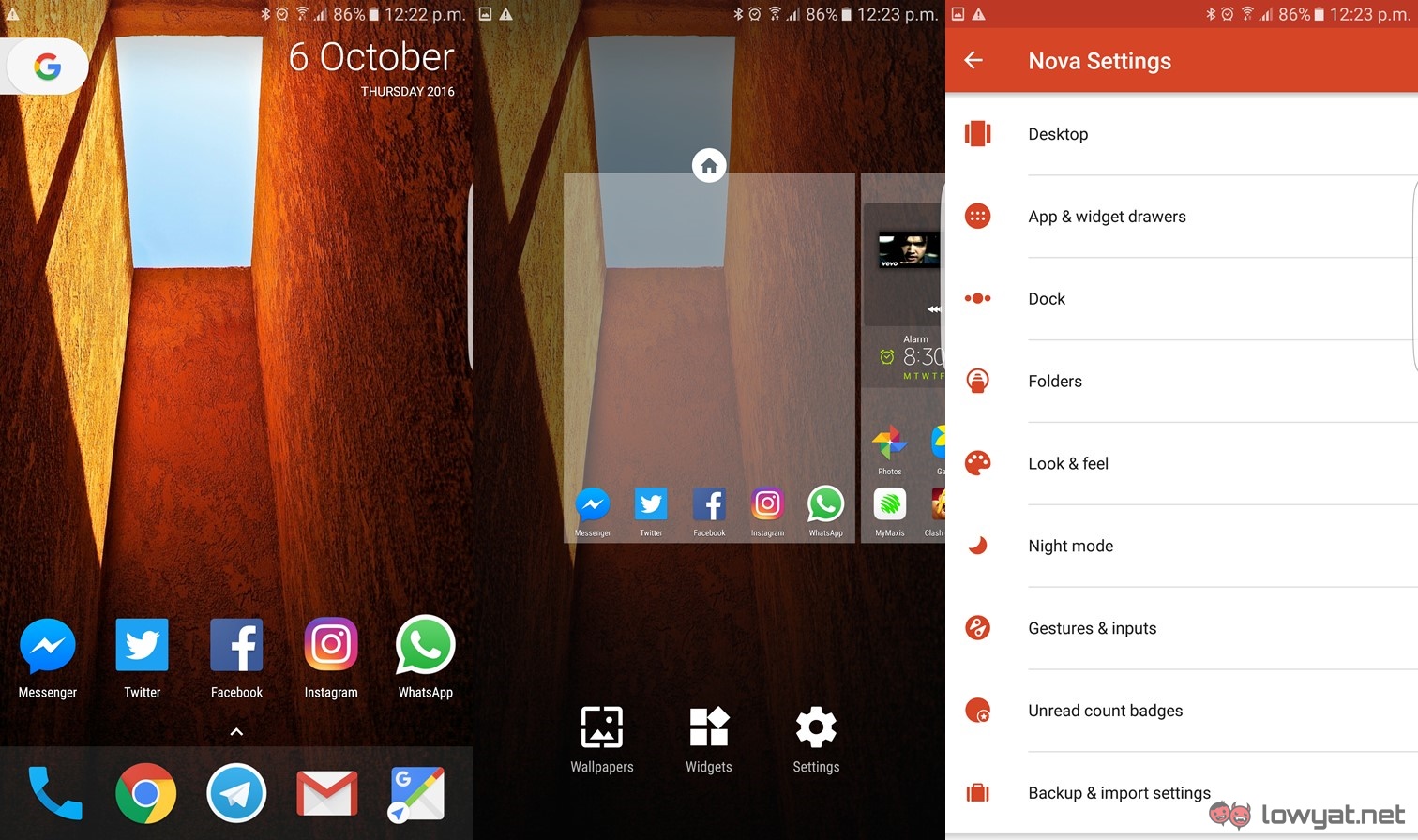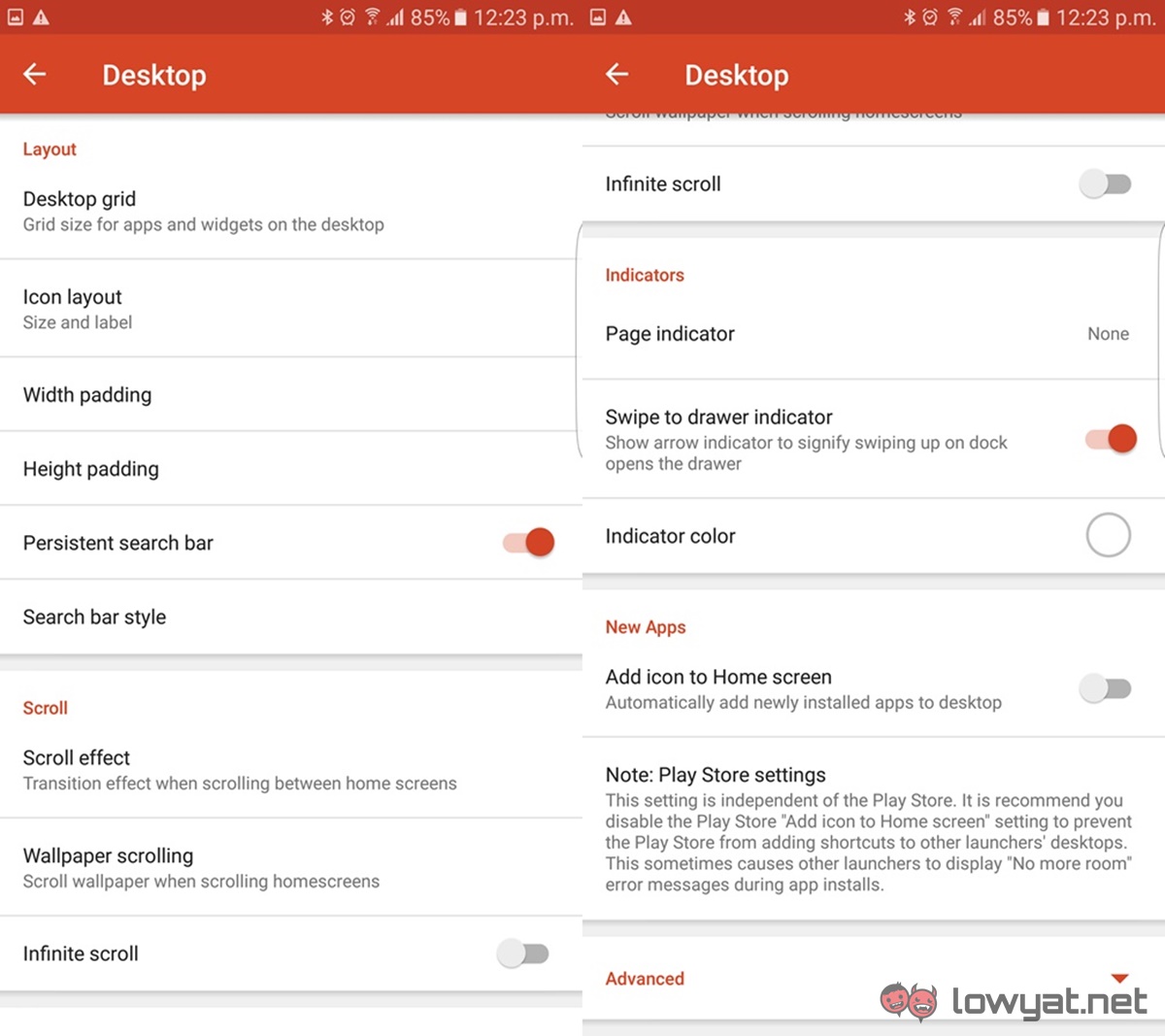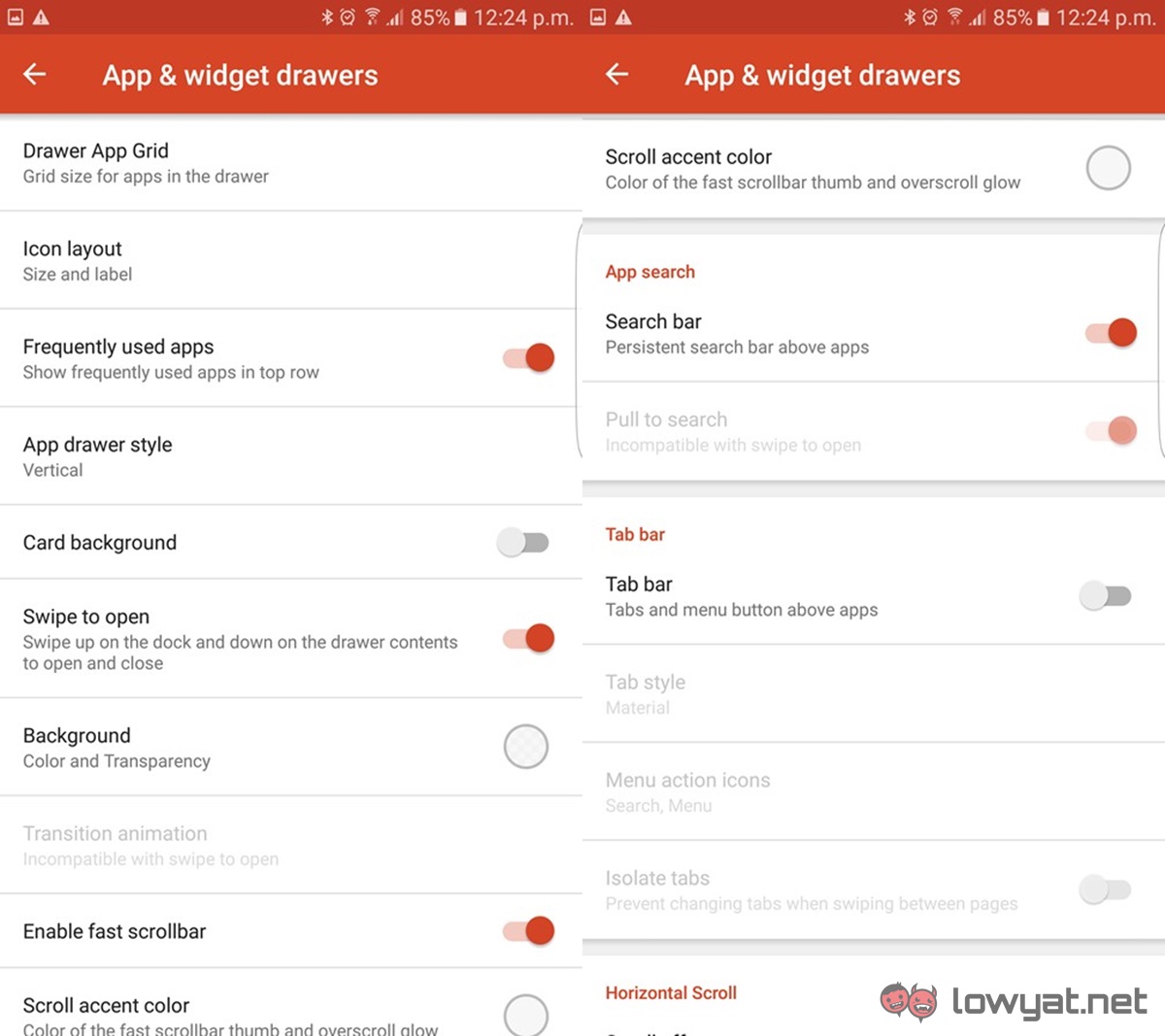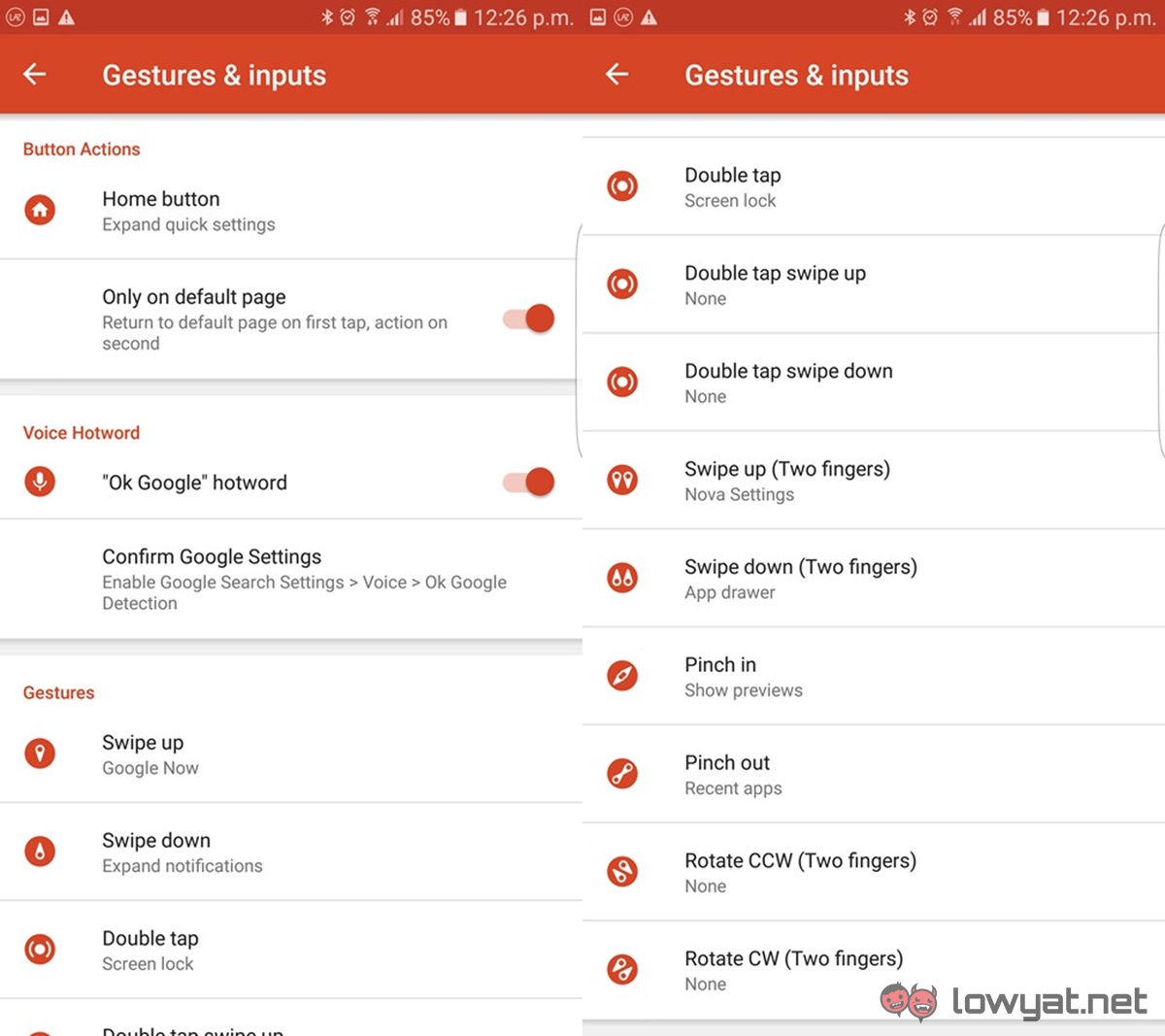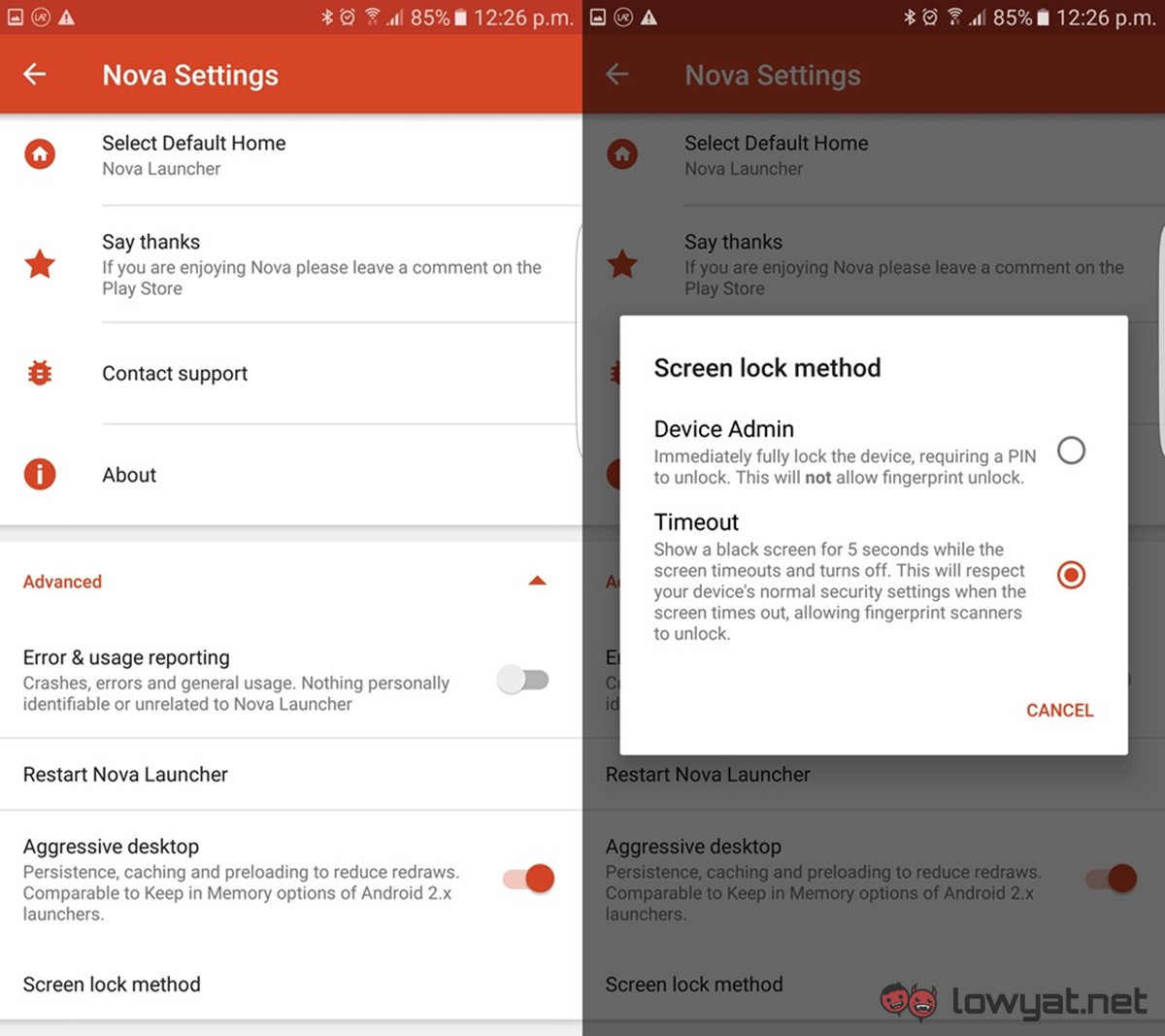[UPDATE]: [Only the Beta version of Nova Launcher Prime has the Pixel Style search button for now. The article has been altered to reflect this.] Just yesterday, Google announced the Google Pixel and Pixel XL smartphones. While many were speaking of the phone’s new unique design, what caught my attention was the new launcher. Called the Pixel Launcher, it is exclusive only to these two devices for now no commitments from Google about porting it over to other Android devices.
That being said, there is an alternative way to get your non-Pixel Android smartphones looking 90% similar to the Pixel Launcher (though still without the Pixel-exclusive features like the Google Assistant). All you have to do is download a few apps and tweak some settings.
Ready? Let’s go.
What you’ll need:
Nova Launcher Prime’s popularity among Android enthusiasts is immense due to its ability of customising virtually anything you can see on your Android phone. The launcher will replace the stock launcher on your phone (in our case, a Samsung Galaxy S7 edge). This is a paid app, though the free version of Nova Launcher will work as well, but it might not give you the complete Pixel Launcher look.
Now that you’ve downloaded the app, fire up Nova Launcher. Tap and hold on the homescreen and go into Settings. Here is the list of things you’ll need to change.
Desktop:
- Width Padding > None
- Height Padding > Medium
- Persistent Search Bar > Enabled
- Search Bar Style > Pixel Style
- Page Indicator > None
- Swipe To Drawer Indicator > Enabled
- Indicator Colour > White
App & Widget Drawers:
- App Drawer Style > Vertical
- Card Background > Disabled
- Swipe To Open > Enabled
- Background > White At 10% Transparency
- Fast Scrollbar > Enabled
- Search Bar > Enabled
- Scroll Accent Colour > Grey
Dock:
- Dock Background:
- Shape > Rectangle
- Content > Color > White
- Transparency > 70%
- Dock Icons > 5
- Width Padding > Medium
- Height Padding > Large
Folders:
- Folder Preview > Line
- Folder Background > N Preview
- Window > Transition Animation > Circle
Look And Feel:
- Icon Theme > Marshmallow
- Search As Overlay > Disabled
- Scroll Speed > Stock
- Animation Speed > Nova
- App Animation > Reveal (Marshmallow)
Gestures And Inputs (Extras):
- Home Button > Google Now
- “Ok Google” Hotword > Enabled
- Swipe Down > Notifications
- Double Tap > Screen Lock
- Device Admin: If you’re using pin, pattern, or password as security method.
- Timeout: If you’re using fingerprint scanning.
When all the above has been done, simply press the home button and you should be greeted with a Pixel Launcher-like homescreen. These are just the basic settings, and you’re more than welcome to customise it however you wish. Make it your own by changing the icons, setting different gesture actions, and more – that’s the power of Nova Launcher Prime.
If you’re done tinkering with Nova Launcher’s settings, go into Backup & Import Settings and back up your current design. To make sure the launcher stays in place, select Nova Launcher as the default home and choose “Aggressive Desktop” under ‘Advanced’.
And you’re done!
Do note that this only changes your homescreen to look like the Pixel Launcher, and not add Pixel-exclusive features to your phone, like the Google Assistant. As for the wallpaper I used, I got them from PhoneArena – the entire Pixel wallpaper collection can be found on that link.
(Source: XDA Developers)
Follow us on Instagram, Facebook, Twitter or Telegram for more updates and breaking news.