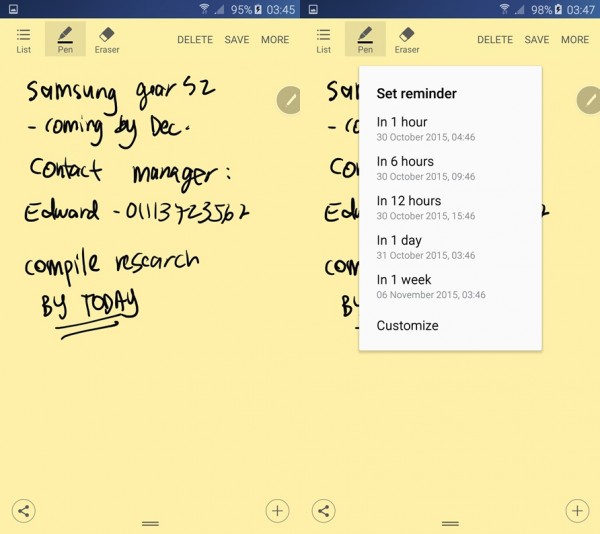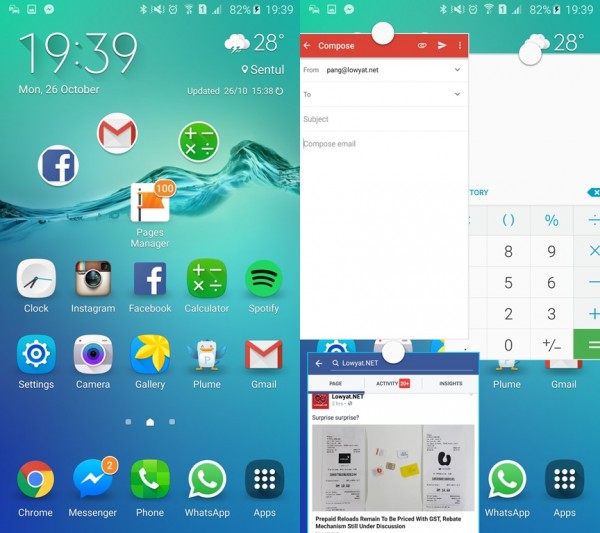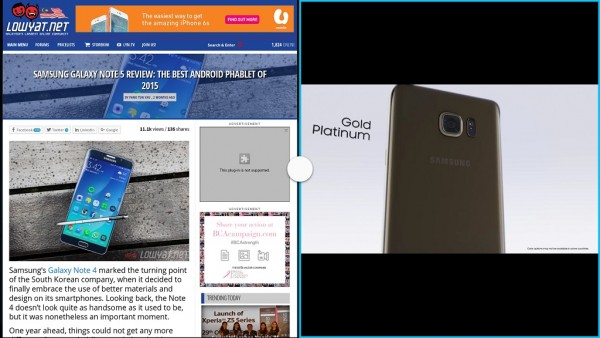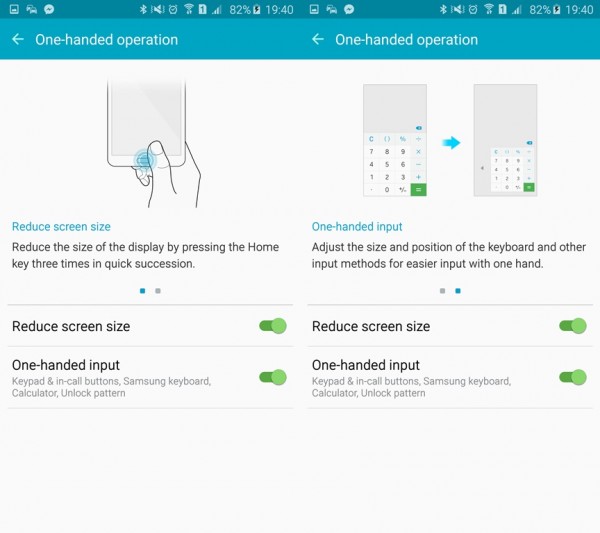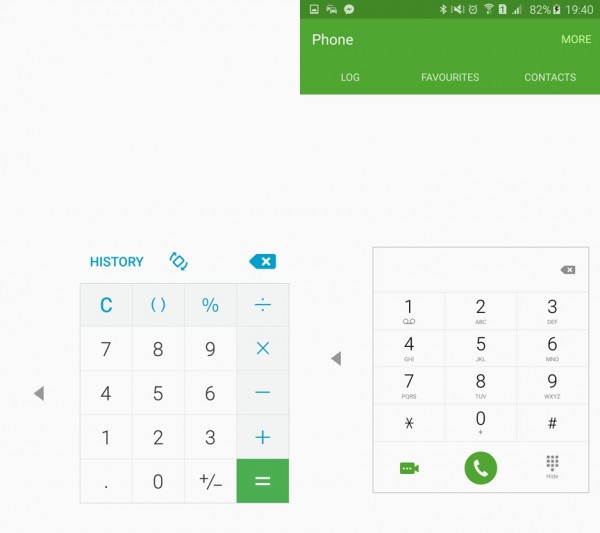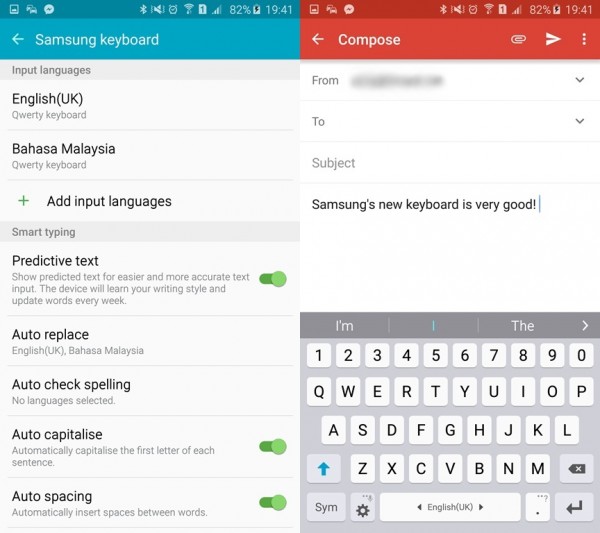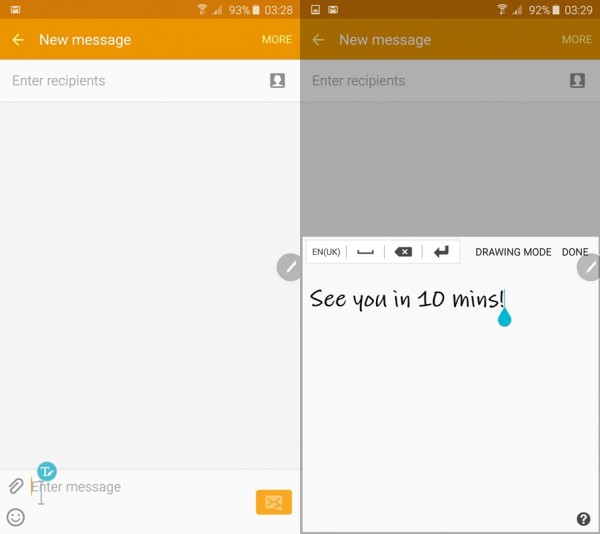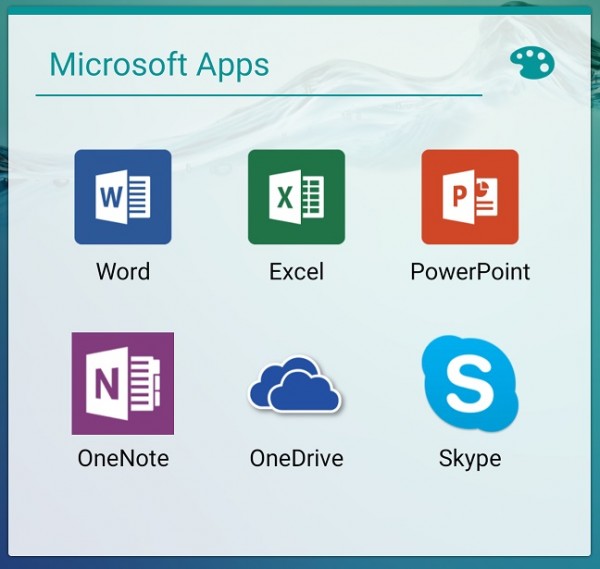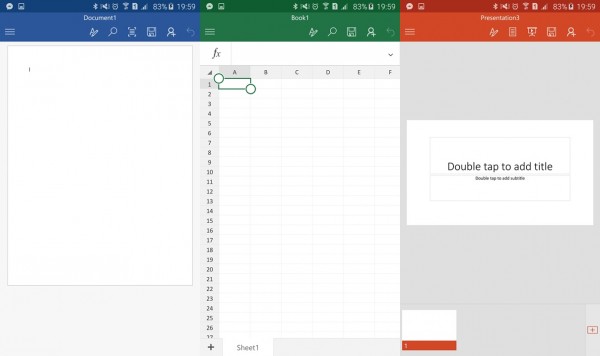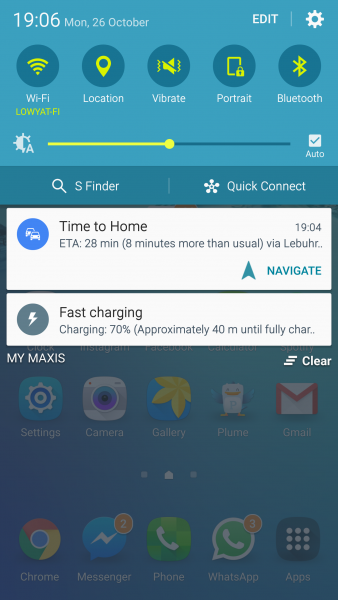Back when Samsung released the first-ever Galaxy Note smartphone, it was almost universally panned for being too big, while the introduction of the S Pen was touted as the Korean company taking a step back from an age when touch displays was the rage. Fast forward to today, the Galaxy Note series is now not only universally accepted as the catalysts of a whole new smartphone category, it is also the device that many are turning to as productivity machines.
The new Samsung Galaxy Note5 embraces the increasing trend of corporate employees favouring the Galaxy Note as their primary smartphone. While its media consumption and camera capabilities are well-received among consumers, many others also appreciate these productivity-centric features listed below that lets users do more, and do them efficiently.
1.Never Forget Important Information with Action Memo
One of the S Pen’s best-loved features, Action Memo is the Galaxy Note series’ quick note-taking app. It is a quick-launching, no frills app that lets you quickly jot down important notes, contact numbers and virtually anything else you may need to remember in the immediate future; there’s even a handy reminder option built into the app, allowing it to remind you in anywhere between one hour to one week.
2. Use Multi Window and One Handed Operation modes
Multitasking is a very important element on smartphones, and Multi Window now offers the ability of running multiple pop-up apps simultaneously. Of course, you’ll most likely be using only a few apps at the same time, but the option of working on emails while listening to YouTube, or performing minor calculations while completing a report lets you complete your tasks efficiently without requiring you to constantly jump between apps. These floating apps can also be minimised by pressing the Home button, where they’ll exist as floating circles similar to Facebook Messenger’s floating chats. Of course, the traditional split view version is still available, and is accessible via the Recent Apps button.
Besides that, One Handed Operation offers ease of use for users who find the Galaxy Note5’s size a little to large to use with one hand. One Handed Operation has two features: reduce screen size and one-handed input. When enabled, a triple-press of the Home button shrinks the display to the right or left side of the screen, letting you easily access every corner of the display with your thumb; the Galaxy Note5’s dual-curved sides really does help with using it with one hand, but this mode allows you to reach every part of the screen without some finger gymnastics.
One-handed input, which only applies to a few Samsung apps (Samsung Keyboard, Calculator, Phone keypad and in-call buttons, as well as Unlock pattern on the lockscreen), shrinks the keyboard or other input methods to one side of the screen to make it easier to type with one hand.
When constantly on the move, these two features could make a big difference.
3. Try the improved Samsung Keyboard
It may come as a surprise, but a really good virtual keyboard is one of the most important parts of a smartphone – this is, after all, perhaps the most-used function on a smartphone. A sub-par typing experience can seriously tarnish the overall user experience; thankfully, Samsung’s pre-installed virtual keyboard is actually (and surprisingly) really good.
The Samsung keyboard has been exponentially improved since I last used it (which was a few years ago). The typing experience is great, while the engine underneath works very well to register my unique “heat map” – the actual location which I tap on on a key – and adapting to it. The prediction engine is also impressive as well, which shouldn’t be a surprise: the prediction engine that powers the Samsung keyboard is based on SwiftKey, one of the best virtual keyboard apps today. The lack of customisation options, such as adjusting the length of a long-press for punctuation marks, is one area that can be improved, but that is an option for more advanced users.
On the other hand, the Galaxy Note5 also offers something for those who write faster than they type: Drawing Mode. Simply put, this removes the virtual keyboard space, replacing it with a blank canvas (so to speak). Using the S Pen to write, the hand writing recognition engine is pretty intelligent, effortlessly converting English words as soon as you finish writing the word.
Otherwise, if you prefer a more tactile option, there’s always Samsung’s new Keyboard Protective Cover (RM279) has you covered.
ADVERTISEMENT: Check out the classy new Black Sapphire and Silver Titanium colours of the Galaxy Note5 by clicking below!
4. Create and edit on the go with Microsoft Office apps
Samsung’s recent partnership with Microsoft is great news for productivity-focused consumers. Since the Galaxy S6, every flagship Samsung phone is pre-installed with Word, Excel, PowerPoint, OneNote, OneDrive, and Skype. These apps not only let you view Word documents, Excel spreadsheets and even PowerPoint presentations, they let you create them. Plus, this partnership also brings 100GB free OneDrive cloud storage for two years, offering another option to back up your documents, files, and photos in the cloud at no additional cost.
5. Discover the powerful new S Pen Features
How can you talk about productivity on a Galaxy Note without mentioning the S Pen? The Galaxy Note5 features an all-new S Pen, complete with a new clicky detachment system. More importantly, the software has been fine-tuned to be even better at letting you do more. For example, PDF annotation support is finally available, allowing you to not only jot down and scribble on a PDF file, but this feature also means you can sign off documents without requiring you to print them out, manually sign them before scanning them and finally uploading the signed document.
Another really useful feature is the introduction of Screen Off Memo. When enabled, it allows you to jot down notes when you take the S Pen out when the Galaxy Note5 is locked. This is a really powerful tool, as it means you don’t need to unlock your phone to take down any notes, or contact details of a client. Once you’re done, simply slot the S Pen back into the phone – the next time you unlock your device, the note will be waiting for you on S Note.
As members of the media, we take screenshots far more often that consumers. It is also perhaps why we really like the new Scroll Capture feature built into the S Pen software so much. Traditionally, smartphones only let you capture a screenshot of whatever that is on the screen; with Scroll Capture, you can take “long” screenshots as it allows you to scroll down after taking a screenshot. This allows you to screenshot full page articles from the top to the bottom, or navigational directions without resizing the pages to fit the screen.
BONUS: Never run out of juice with fast charging
Like other Samsung flagship phones, the Galaxy Note5 supports Adaptive Fast Charging, allowing it to be charged a lot faster than normal devices when used with a compatible charger. The Galaxy Note5, from our personal observations, is one of the fastest-charging smartphones around, especially in short bursts. Samsung says the Note5 will charge from zero to 100% in just 90 minutes, and 120 minutes if you’re using the new Fast Wireless Charger. In our review, we noted that the fast charging on the Galaxy Note5 is even more impressive in short bursts – we’d get 25% charge in just under 15 minutes, which is enough to last for a few hours.
—————————-
Samsung’s latest Galaxy Note5 smartphone is most definitely a consumer device, but it’s actually a very powerful tool for corporate consumers as well. Besides the features mentioned above, there’s even the KNOX security suite that further protects the Galaxy Note5, which has McAfee’s mobile security software pre-installed. The new Black Sapphire and Silver Titanium colourways further highlights how the Galaxy Note5 can fit seamlessly in any corporate or office environment.
Whether you’re a CEO or just someone who demands the most out of your smartphone, the Galaxy Note5 is a multi-faceted smartphone that is Samsung’s best effort at crafting a device for productivity paired with understated style.
Disclaimer: This article was sponsored by Samsung Malaysia Electronics.
Follow us on Instagram, Facebook, Twitter or Telegram for more updates and breaking news.