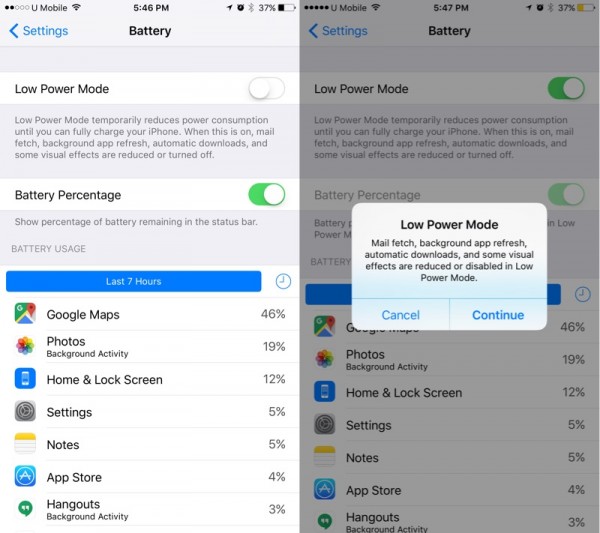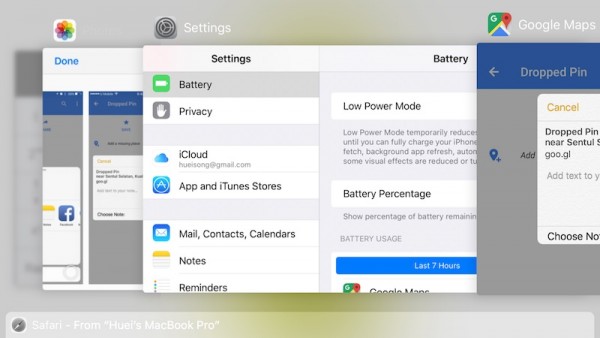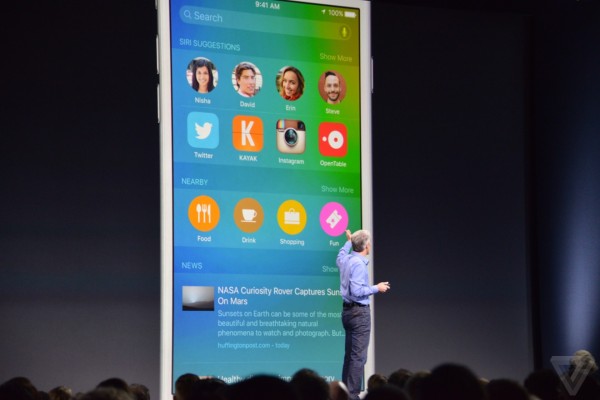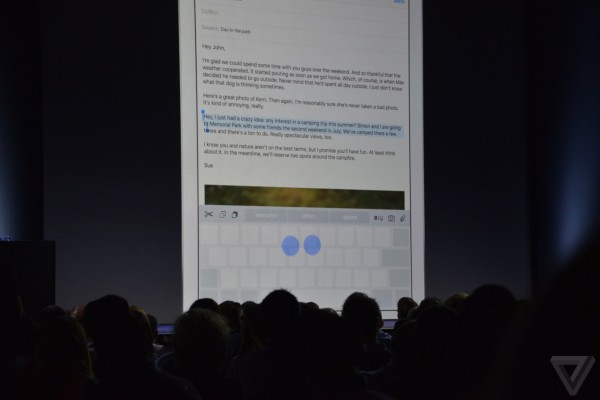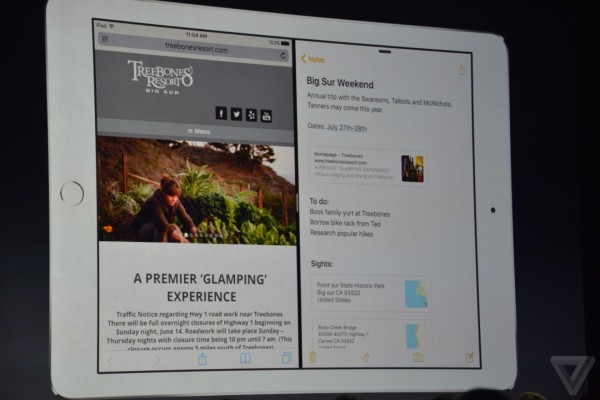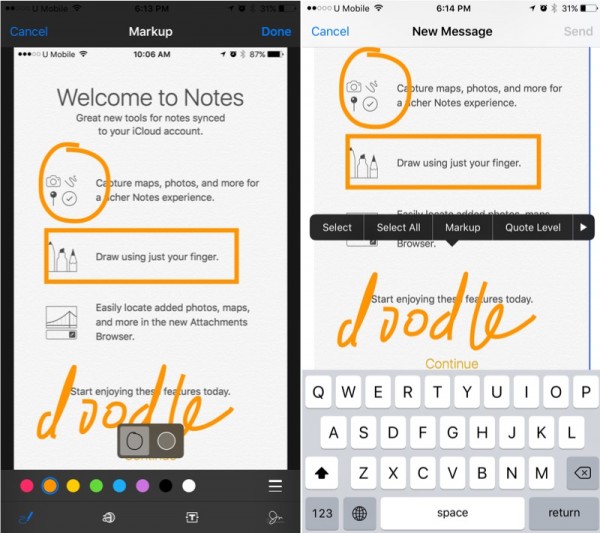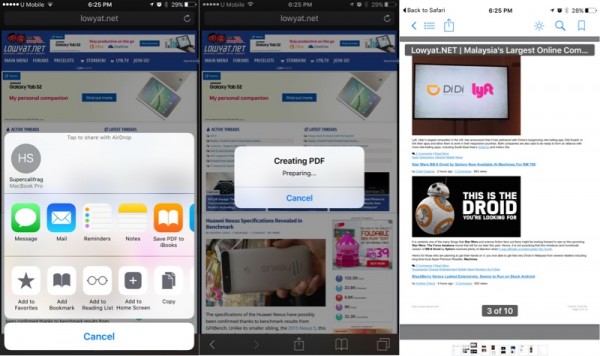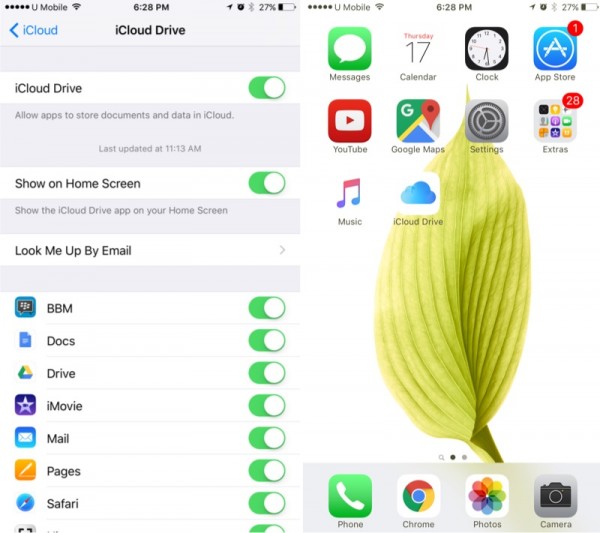Now that Apple has finally released iOS 9 update to the public, for those of you who have updated your iOS device, and have no idea what to explore, here’s a list of features that you should check out right away.
1. That new Notes app. Apple has revamped its boring Notes app, making it more useful than before. You can now do a bunch of new things like create a checklist (select the line of text and hit that new checklist icon below), add attachments such as photos, videos, links, Maps and even Pages documents (use the Share function on other apps like Photos, Mail, Maps and Safari, or use the Photos attach button within Notes to capture an image or select from your camera roll), sketch (this is possibly the biggest thing about the Notes app), and use different types of writing styles (bold, italic, underlined).
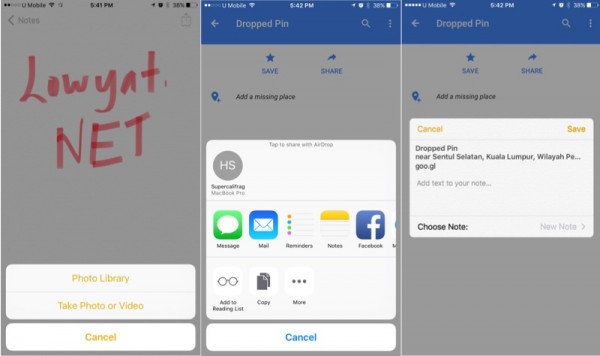 Add sketches (left), attach media (middle), or add your location from Google Maps (right) to the Notes app
Add sketches (left), attach media (middle), or add your location from Google Maps (right) to the Notes app
2. Save battery with Low Power mode. This feature has been around for years on Android smartphones but for iOS users, you can finally switch to a low power mode when you’re running low on battery. When you reach 20% battery, iOS 9 will ask if you wish to enable Low Power mode.
Once enabled, things like mail fetch, background app refresh, automatic downloads and certain visual effects are reduced or turned off. It will automatically disable itself once you plug your phone back on. To access this, open up the Settings app and select Battery. In addition to that, you can have a better view of how your battery is being used.
3. New app switcher menu. Double press the home button and you will be greeted with a fancy new app switcher menu. It’s more or less the same, but with a new prettier interface. And in case you were wondering, no, there’s no tool to help you kill all tasks. You can still use three fingers to clear three apps at once, though.
4. Siri is now smarter than before. Siri also received a bunch of new capabilities in iOS 9. You may perform natural language queries like “show my photos from Kuala Lumpur last month”, “show my selfies from New Year’s Eve”, and even ask Siri “What song is this?” Spotlight has also been improved too with natural language queries (doesn’t seem to be working for me at the time of writing), deep searches that can pull things out even if it’s within an app, and more.
The new search screen is also now proactive. Similar to Google Now, it can figure out what you want even before you ask. Apple says that “based on the apps you commonly use and the time of the day you use them, you’ll get intelligent suggestions for what you want to do next”.
5. Better security. The default passcode for Touch ID-enabled devices is now six digits instead of four. This makes it harder for hackers to crack your code. To ensure better security, you can also enable two-factor authentication.
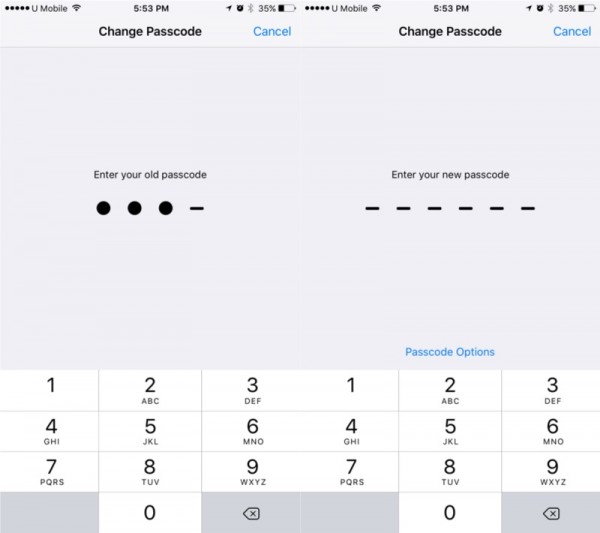 Old 4-digit passcode (left). If you want to change passcode, iOS 9 will now ask for a 6-digit passcode
Old 4-digit passcode (left). If you want to change passcode, iOS 9 will now ask for a 6-digit passcode
6. Photos app has been improved too. You know how annoying it is how Apple puts all of your photos into a single folder, including screenshots and selfies? Well, iOS 9 now puts them in individual photo albums – discover the narcissist in you with the new Selfies album, and easily find your screenshots in the new Screenshots album.
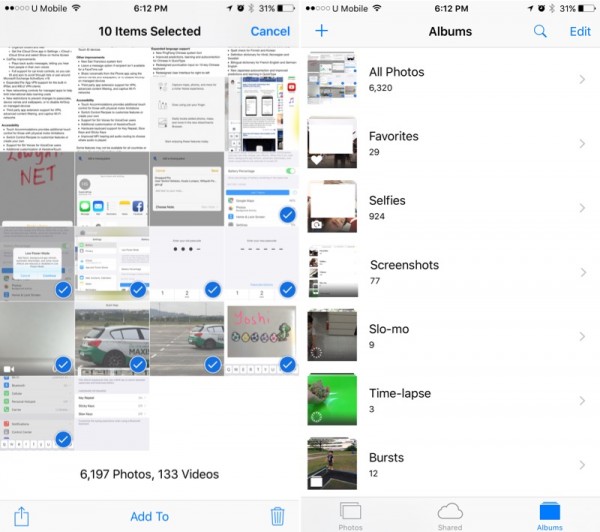 Drag to select multiple photos easily (left), and new Selfies and Screenshots photo albums (right)
Drag to select multiple photos easily (left), and new Selfies and Screenshots photo albums (right)
You can also do things like zoom in on videos (yay!), and select multiple pictures/videos easily. To select a group of images, don’t tap them individually, just tap select in the upper right hand corner, and tap a photo and drag it over the photos you wish to select. It’s nothing major, but definitely make things a lot more convenient, like say, hide a bunch of photos easily so they are hidden from Moments, Collections and Years (but still visible in Albums).
7. Lowercase keyboard (!!!) Finally, Apple has decided that it is a whole lot easier to show users that they are typing on lowercase by actually showing that on the keyboard keys. Before iOS 9, the keyboard only displayed uppercase letters, and the only way to know which mode you are on is by looking at the arrow button on the left. Now, you can just refer to the keyboard.
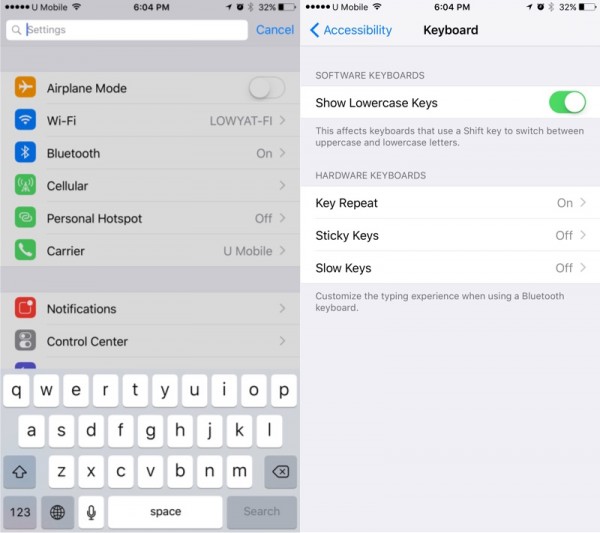 Finally, a lowercase keyboard (left). But if you don’t like it, you can switch it off. You can also search for settings in the Settings app now
Finally, a lowercase keyboard (left). But if you don’t like it, you can switch it off. You can also search for settings in the Settings app now
If you don’t like it, which seems to be the case for quite a number of users, you can switch it off too. Just hit Settings > Accessibility > Keyboard > Show Lowercase Keys, and switch it off. Apple has stuck with its uppercase keyboard for so long that I think that people have gotten used to it.
8. Picture-in-Picture videos on iPads. Using an iPad? iOS 9 brings a new multitasking capability called picture-in-picture video so that you can keep watching your videos while you’re working on other things. Sadly though, the feature is only limited to videos in Safari.
When watching a video on Safari, tap the video with one finger to bring out the control interface. Look for the icon that looks like a box within a box, tap on that and viola! It will become a pop-up that sits on top of everything, so you can continue to load other apps without disrupting your video. Do note that while it only works on Safari right now, third-party developers have access to the feature, so keep your fingers crossed that more apps will support it soon.
9. Keyboard trackpad. Also available on iPads only, this feature lets you turn the keyboard to a trackpad. When you are working on a wall of text, place two fingers on the keyboard and move around. The text cursor will move accordingly, allowing you to move around in your document freely and accurately. This sounds like a neat little trick, especially for those who plan on buying the iPad Pro and using it as a work machine.
10. Multitasking on iPad. Finally, for iPad users, you will also be blessed with a new multitasking feature that lets you work on two apps simultaneously. Available on iPad Air and newer models, you can swipe from the right edge of the display to open a second small window on the corner. You will be able to access any apps in that small screen, and swipe it away when you’re done.
Apps will not be in full-screen, of course. You will however be able to use Split Screen and fully use both apps at a single time. Split Screen works in either 66/33 or 50/50 split, so if you would like to work on a document while referring to the web, it’s the perfect feature for you. This is only available for iPad Air 2 and above, or iPad mini 4 and up.
Bonus:
Image Markup – Attach a photo from your gallery to the default Mail app. iOS will bring you to the Mail app with your image attachment, just tap and hold onto the image, and you will see a “Markup” option. From there, you can doodle on the attachment and send it out.
Convert Sites in Safari to PDF – Safari also has new functionality in iOS 9. Ever wanted to convert a web page to PDF? You may now do so, just tap on the share button, and look for “Safe PDF to iBooks”.
Put iCloud Drive on homescreen – For active users of iCloud Drive, you can now put it right on your homescreen. It’s turned off by default, but if you access your iCloud Drive frequently, just hit the Settings menu, tap on iCloud, then iCloud Drive, and turn on “Show on Home Screen”.
These are just some of the new features in iOS 9, there are plenty more so let us know what new or improved features do you like most about iOS 9. Do note that some of these features may be limited to the devices that you own, and older iDevices may not have some of these new features.
Follow us on Instagram, Facebook, Twitter or Telegram for more updates and breaking news.