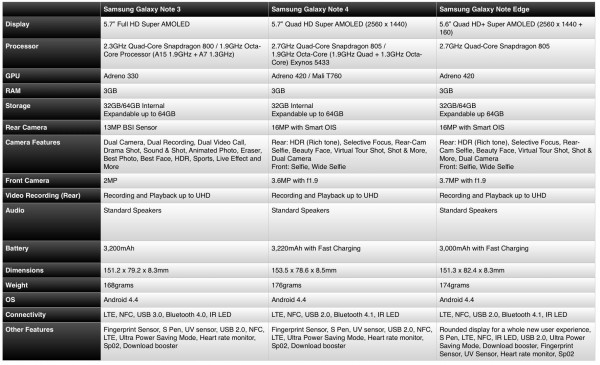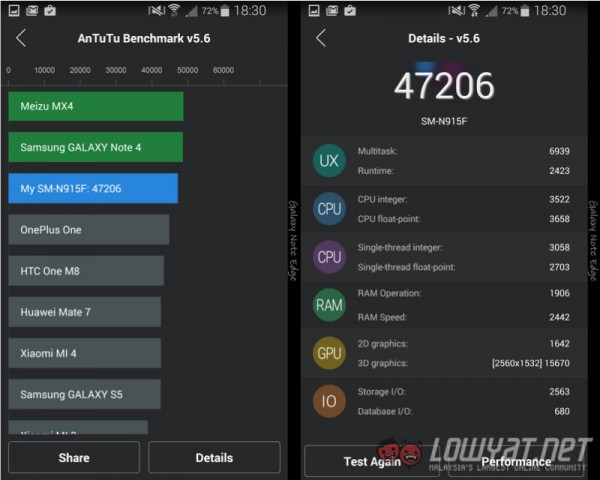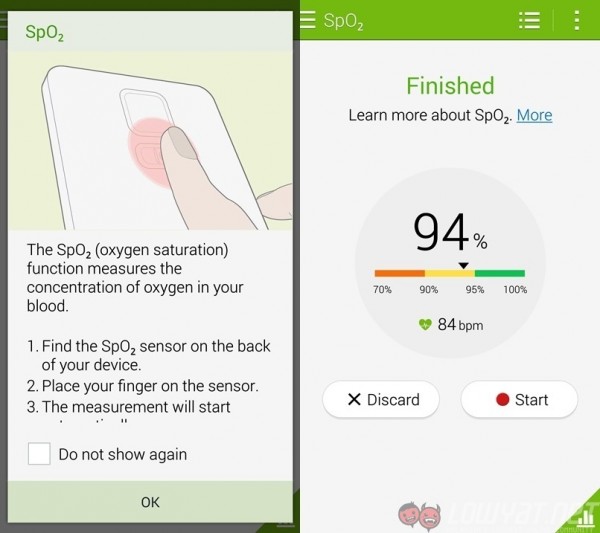The Samsung Galaxy Note Edge is finally available in Malaysia, featuring an extra curved screen running down the right side of the device. The Galaxy Note Edge may not appeal to some, but it definitely is something different from the typical smartphones in the market. After using it for a few weeks, I think I am beginning to like the idea of the Edge.
DESIGN
When I first saw the Galaxy Note Edge, only one thing came into mind – how obstructive would the curved display be? I thought that it would make the phone difficult to hold without accidentally touching the Edge Screen, hence getting in the way of normal usage, but after spending several weeks with it, not only is the Edge Screen not obstructive at all, it is actually pretty useful too.
 Edge on the edge of the Note Edge
Edge on the edge of the Note Edge
Thanks to the little edge on the Edge Screen, holding on to the phone is not as intrusive as I thought. There’s a little space for you to grip on to when you are holding the phone, and navigating through the Edge Screen with your right hand seems pretty natural too.
Unfortunately, if you are a left-hander, things might not fare out as well. You can’t access the Edge Screen using your fingers and it’s impossible to reach out across the phone using your left thumb. Samsung says left-handed people can “easily” use the Edge Screen by flipping the phone upside down, but imagine the hassle of having to flip the phone back to answer or to place a call.
Sadly, the Galaxy Note Edge feels more like plastic compared to the Galaxy Note 4. Samsung says that it has a metal frame just like the Note 4, but apart from the chrome edge, the rest of the frame doesn’t look or feel like metal at all – is it because of the anti-slip material used?
As for the rest of the device, it is pretty much identical to the Note 4 with a faux leather back cover, a 16MP camera on the top middle, and a heartbeat sensor right below it where the LED flash is located.
The volume rocker remains on the left side, with the micro USB port on the bottom and audio jack at the top. The power button has been relocated to the top of the phone to give way to the Edge Screen, which makes it quite awkward to wake the phone up if you’re used to Samsung phones.
HARDWARE
The Samsung Galaxy Note Edge is almost identical with the Galaxy Note 4 in terms of specs, except for a few minor difference like the obvious Edge Screen giving it a different overall dimensions, as well as battery capacity.
BENCHMARKS
SOFTWARE
The UI on the Galaxy Note Edge is identical as on the Galaxy Note 4. It runs on an enhanced version of TouchWiz UI with a cleaner and lighter design that is found on Samsung’s smartphones since the Galaxy S5. I must say that it is a lot better than my Galaxy Note 3, and is smoother to use.
Other notable software features found on the Note Edge includes the Photo Note feature found on the S Note note-taking app from Samsung, the updated version of S Health, which includes a SpO2 sensor, a stress monitor and even a UV sensor.
Since the Galaxy Note Edge shares the same software as the Galaxy Note 4, do check out our Samsung Galaxy Note 4 review to find out more about the software features. Instead, we’ll focus more on…
THE EDGE SCREEN
 So, is the extra display running along the right side of the Galaxy Note Edge actually useful? I’m surprised to say this but yes, it is. Sure, it may not have a lot of applications for it at the moment since it’s still so new, but I can see more apps being made for it, and your existing apps might be able to make use of the Edge Screen for additional features. Things like a scroll bar for browser, for example, or extra controls for games – they don’t have to fight for space on the main screen.
So, is the extra display running along the right side of the Galaxy Note Edge actually useful? I’m surprised to say this but yes, it is. Sure, it may not have a lot of applications for it at the moment since it’s still so new, but I can see more apps being made for it, and your existing apps might be able to make use of the Edge Screen for additional features. Things like a scroll bar for browser, for example, or extra controls for games – they don’t have to fight for space on the main screen.
In fact, Samsung is already making use of the Edge Screen on the default camera app by placing the shortcut keys as well as the shutter button on the Edge Screen. The tools in the S Note app by Samsung are also placed on the Edge Screen so you can have a full view of your notes without obstructions.
 It’s a bit hard to use with one hand though – I need to use my index finger to balance the phone, which seems to get in the way of the button
It’s a bit hard to use with one hand though – I need to use my index finger to balance the phone, which seems to get in the way of the button
 It’s ok in portrait mode though…unless you’re left handed
It’s ok in portrait mode though…unless you’re left handed
Besides that, a panel that permanently sits on the Edge Screen is shortcut keys to activate a ruler, stopwatch, timer, flashlight, and microphone. Available on all panels, simply swipe down from the top of the Edge Screen, and these shortcut keys will be unveiled.
Also, remember the little edge that sticks out further of the edge display? Turns out, that little edge not only makes it easier for you to hold onto your phone, it can also act as a guide for your ruler to make it easier for you to draw a straight line, or to measure things.
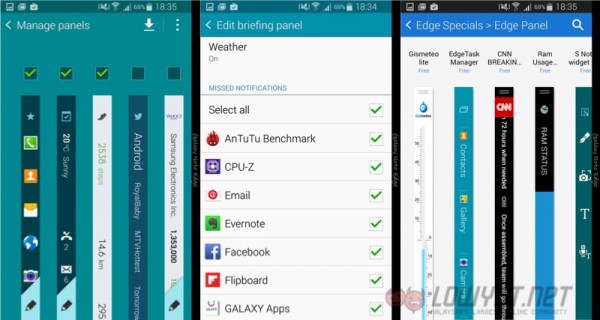 Manage panels – Select the panels you want, edit them, or download more from the store
Manage panels – Select the panels you want, edit them, or download more from the store
In addition to that, the Edge Screen can be activated without turning on the main screen, so you can easily access information simply by stroking the Edge Screen. To activate the Edge Screen, you simply run your finger along the Edge Screen in both directions. You’ll have to wait about two seconds before it comes on, which can be quite annoying, so be patient and wait for it to load.
 Easily view information at a glance without waking up the whole phone
Easily view information at a glance without waking up the whole phone
What I like most about the Edge Screen is how it can easily be accessed when you are in an app. For example if you’re reading something on the browser, and you wish to switch to camera mode, just activate the Edge Screen and tap the camera app.
In addition to that, incoming calls are shown on the Edge Screen, which means that it doesn’t interfere with your work – just swipe to reject or answer the call, and you can even switch to speaker mode so you can continue working on your things while taking the call.
 Easily access your favourite apps without exiting the app you are currently on
Easily access your favourite apps without exiting the app you are currently on
Notifications that are normally shown on the notification panel will be shown on the Edge Screen so you can easily know who commented on your Facebook post, or who sent a WhatsApp message to you. Sadly though, the content of the notification will not be shown – it’ll be nice to see a short snippet so you can see if the message is urgent or not, and attend to it at a later time.
Notifications also disappears a little too fast – most of the time before I can get to it, it would’ve already been automatically dismissed so I’ll need to pull down the notification panel to view the notification, which makes the Edge Screen somewhat redundant as a notifications display.
 The S Note app also uses the Edge Screen
The S Note app also uses the Edge Screen
Finally, you’ll want to turn off Flipboard on your home screen if you intend to use the Edge Screen regularly. To navigate between the different panels on the Edge Screen, you are required to swipe from left to right/right to left. However, the slim Edge Screen means I tend to accidentally swipe the main display too, and when I’m on the home screen I’ll inevitably activate Flipboard, which takes a few seconds to load. This can be quite frustrating because I’ll need to wait for Flipboard to load before I can press the home button or swipe back to get out.
BATTERY LIFE
The 3,000mAh battery on the Note Edge is slightly smaller than the Galaxy Note 4’s, but has about the same battery life. The Note Edge can last just under 1.5 days under normal usage, but I did manage to go from 100% to zero in just 10 hours on a trip down to Port Dickson recently, using Google Maps and the camera app almost the entire time.
Thankfully, with Fast Charge on board that can charge from zero to 50% battery in half an hour, just plug it into a charger for a while and it can last you for a good few hours more of heavy usage. Alternatively, there is also the two power saving modes to eke out several hours more for when you really need it.
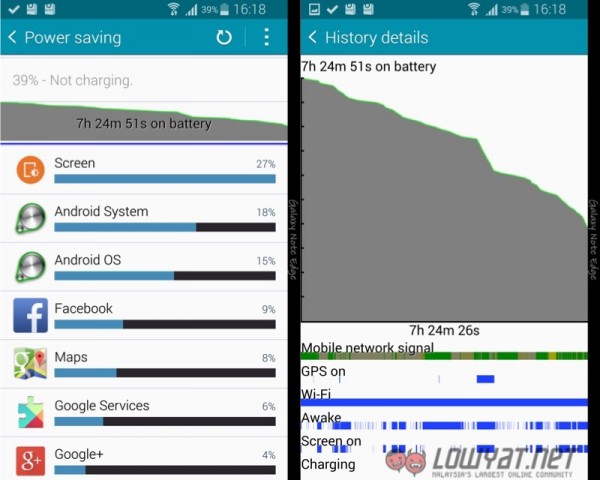 Example of the battery life with heavy usage
Example of the battery life with heavy usage
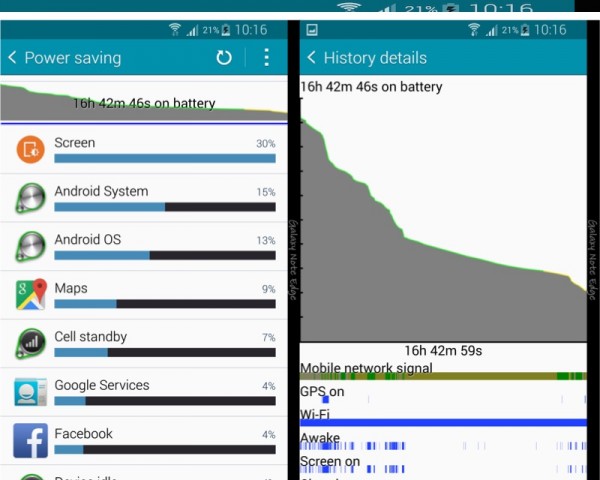 But normally it can last for an entire day
But normally it can last for an entire day
CAMERA
If you are impressed by the camera performance on the Galaxy Note 4, you’ll be impressed by the camera on the Galaxy Note Edge as well. It has the same 16MP sensor on board with Smart OIS, and can take some pretty great pictures.
Like the Note 4, the camera interface on the Note Edge has also been simplified. It only has limited number of camera modes on board and if you need more, you can easily download them from the Samsung App Store. This is similar to what Sony is doing for its camera apps and modes too.
In bright sunlight, the camera works perfectly and pictures will turn out nice and crisp. The camera can also take great indoor shots though for low-light shots, I think it can get a little too grainy but hey, we can’t have it all right?
Camera samples (click on images for the full-sized version)
 Awesome weather in Port Dickson
Awesome weather in Port Dickson
CONCLUSION
I think the Samsung Galaxy Note Edge is a great phone. The Edge Screen is not just some marketing gimmick, but it is actually pretty useful. That said, there is still plenty of room of improvements like more apps for the Edge Screen, and full-sized apps that makes use of that extra space.
Is it worth paying RM2,999 for? Honestly, no. The Samsung Galaxy Note 4 retails at RM2,499, which makes the Galaxy Note Edge RM500 more expensive and paying that amount for an extra screen at the side is definitely not worth it, no matter how unique the non-intrusive user experience the Note Edge provides.
The Samsung Galaxy Note Edge is a great idea, with some great applications with the Edge Screen, but as a first-gen product, it may be more exciting to wait another month to see the evolution of the Edge Screen on the much-rumoured Edge variant of the upcoming Galaxy S6.
Follow us on Instagram, Facebook, Twitter or Telegram for more updates and breaking news.