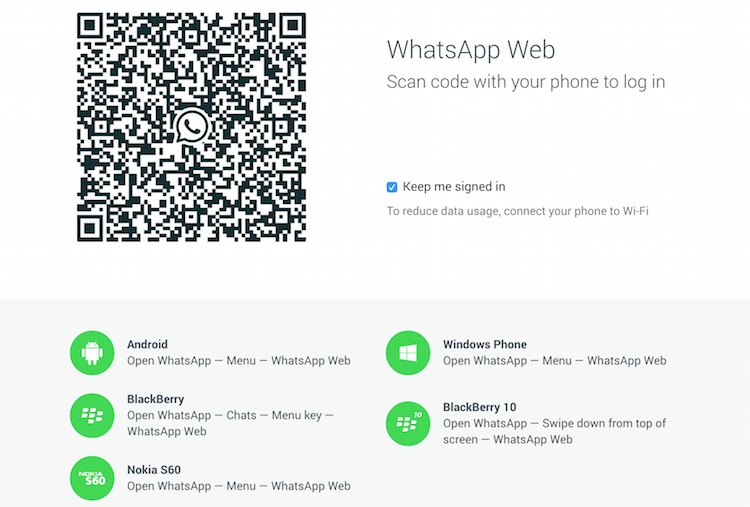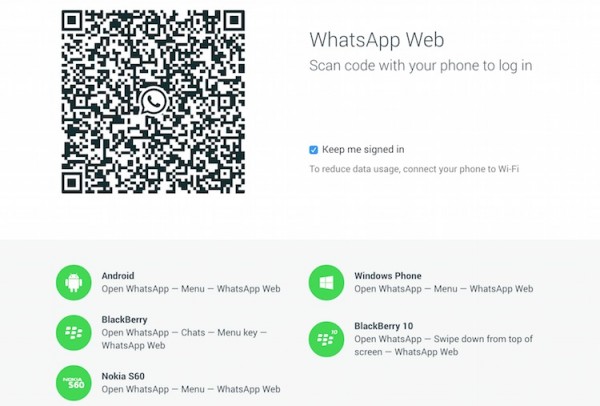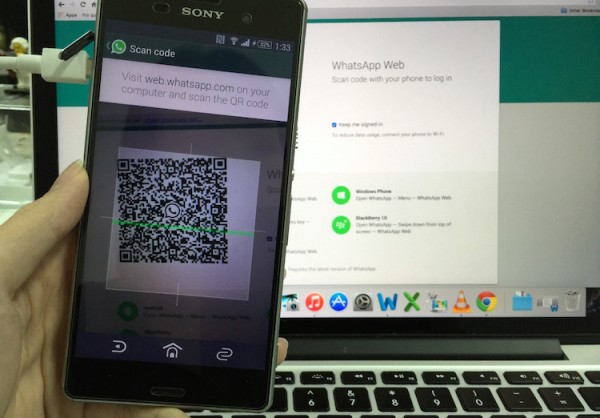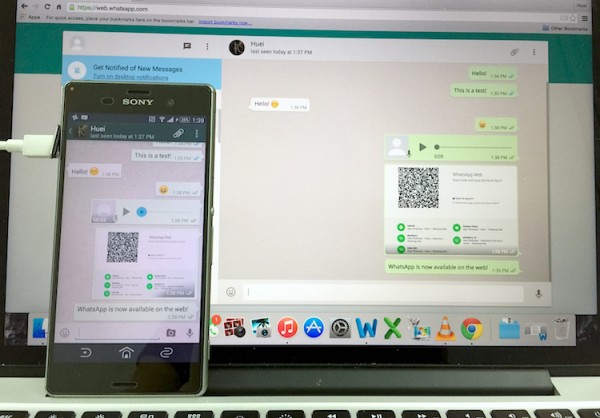Now that WhatsApp is finally available on the web, meaning that yes, it’s available for your PC and Mac, how do you get it to work? Update the app on your mobile phone, load the WhatsApp Web page, scan the QR code and you’re good to go.
Having problems with the update? Here’s a quick guide to help you out.
First up, if you don’t see WhatsApp Web on your phone, go to the respective store and perform an update. WhatsApp Web is available for all platforms except iOS no thanks to Apple’s “platform limitations”. So yes, your Android, Windows Phone, BlackBerry, and even Nokia S60 devices are all supported.
- Make sure you have the latest version of WhatsApp installed on your Android, Windows Phone, BlackBerry or Nokia S60 phone.
- Open WhatsApp on your mobile phone. Tap on the menu button, look for “WhatsApp Web”, and tap on it.
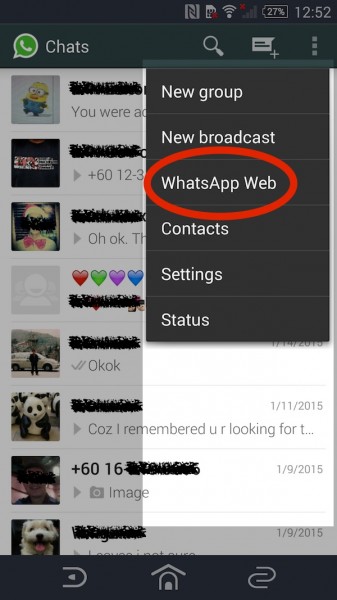 WhatsApp for Android. It should be similar for other platforms
WhatsApp for Android. It should be similar for other platforms
- If you don’t see WhatsApp Web even though you have the latest version, Android users can force stop the app in the settings menu. Go to Settings > Apps and look for WhatsApp in the Downloaded apps section. Tap on Force Stop and confirm your action by pressing OK. When you open WhatsApp again, you should be able to see “WhatsApp Web” in the menu
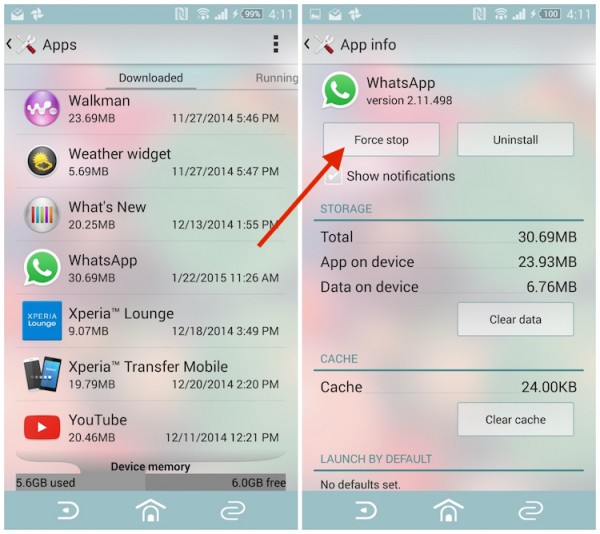 Force stop WhatsApp on Android. For other platforms, try restarting your device
Force stop WhatsApp on Android. For other platforms, try restarting your device
- Open up https://web.whatsapp.com on your Google Chrome browser on your computer. You will be greeted with a QR code (make sure it is indeed a secure page with “https”. To be 100% sure, type the URL manually on your Google Chrome browser)
- Scan the QR code on your computer using WhatsApp on your phone
- Once scanned, you’ll immediately see your chat logs right on the browser itself. Make sure you’re connected to Wi-Fi because it will sync your entire chat log to your computer. Fortunately, audio clips and pictures require you to click to download, so at least it won’t take too long.
You will be able to view your entire chat log that is on your phone right from your computer. This means that if you need to retrieve a message from months ago, it’ll take some time and is highly dependent on your internet connection.
In addition, all the messages you send and receive on either platform – web or mobile phone, will be synced onto the other platform almost immediately. Just like on your mobile device, new files/pictures and audio clips will automatically load when someone sends them to you. Click into a picture and you will be able to download it to your computer.
Whatever you see on the web will be almost identical to whatever that’s on your phone. This means that you can get your contact lists right from WhatsApp Web to start a new conversation. Attaching a file works just the same – you can browse for a picture or capture one using the web cam on your device. Of course, you’ll need to grant the web page access to your camera and microphone.
 WhatsApp v2.11.634 for Windows Phone
WhatsApp v2.11.634 for Windows Phone
Can’t find the WhatsApp Web option on your mobile? Check for the latest WhatsApp on WhatsApp’s website – Android, BlackBerry, Windows Phone, Nokia S60.
Follow us on Instagram, Facebook, Twitter or Telegram for more updates and breaking news.