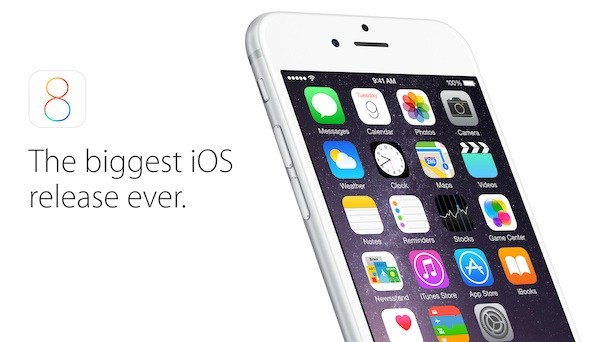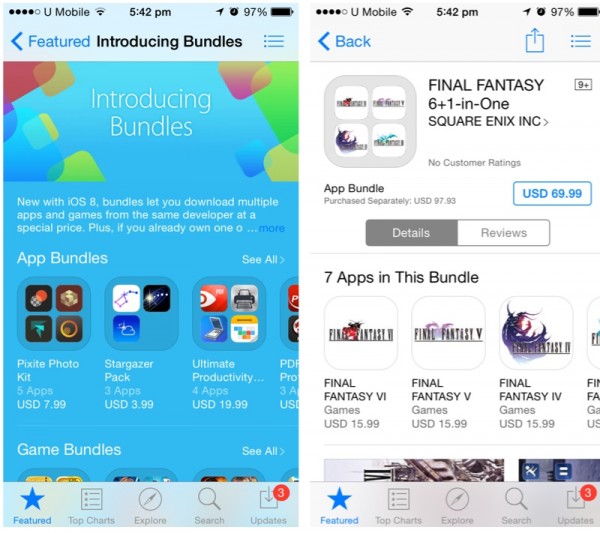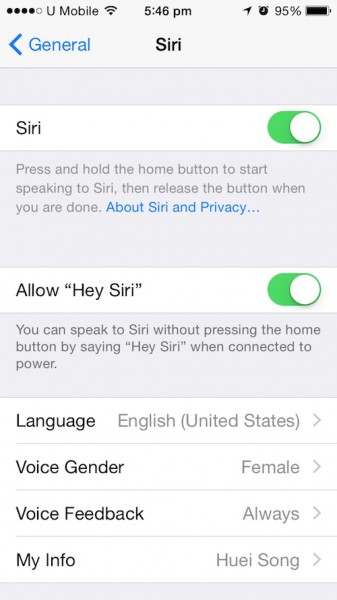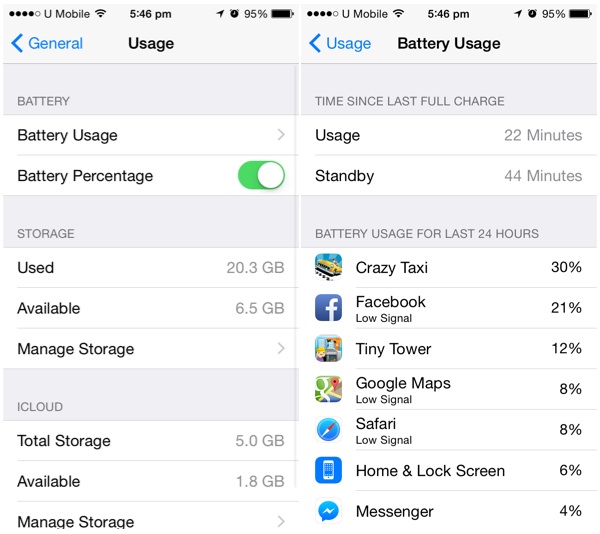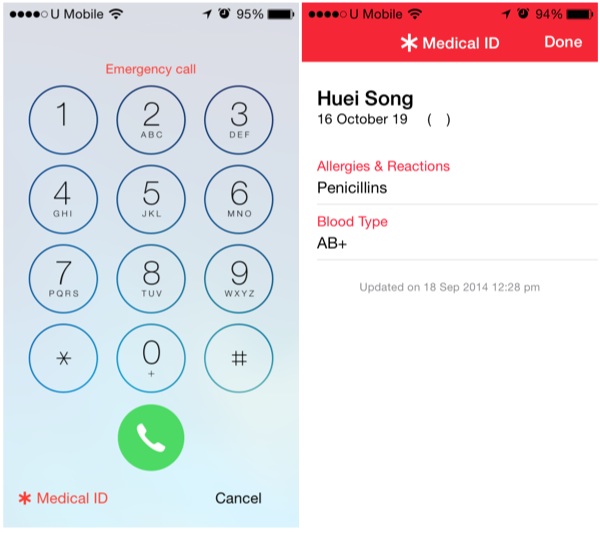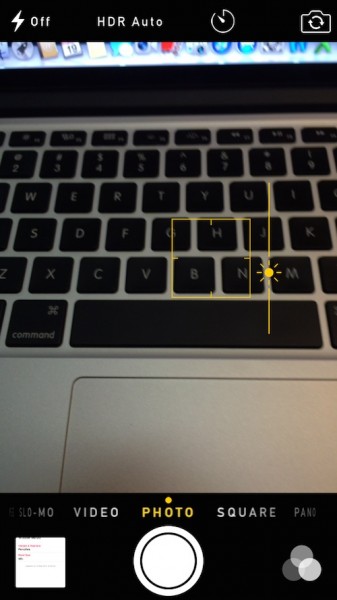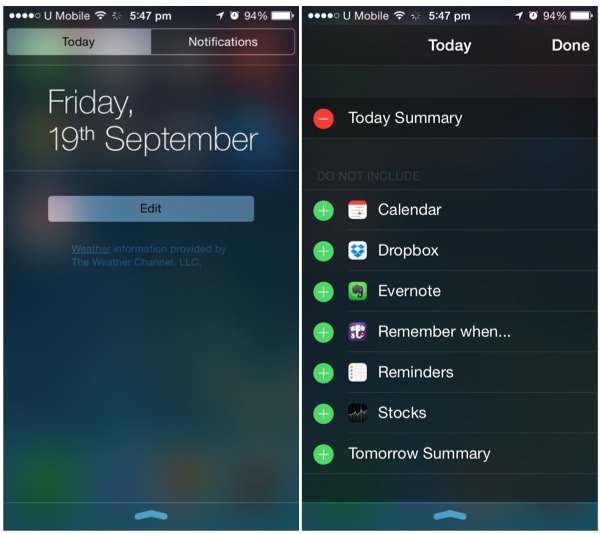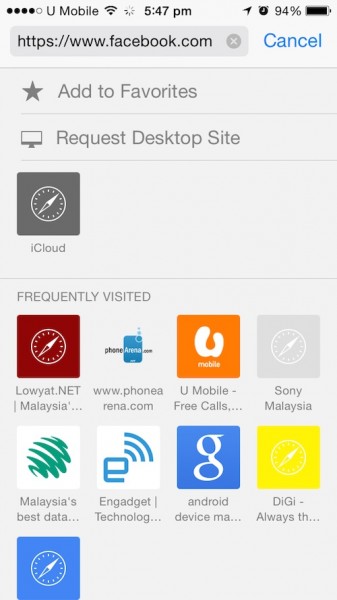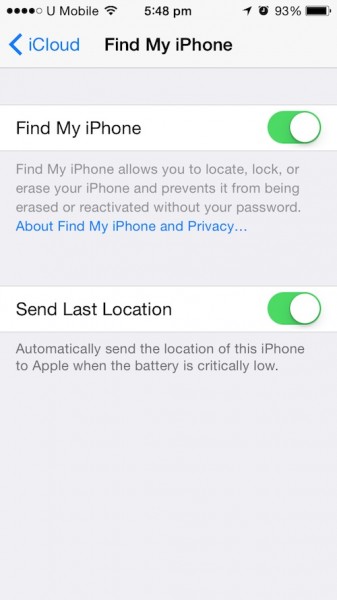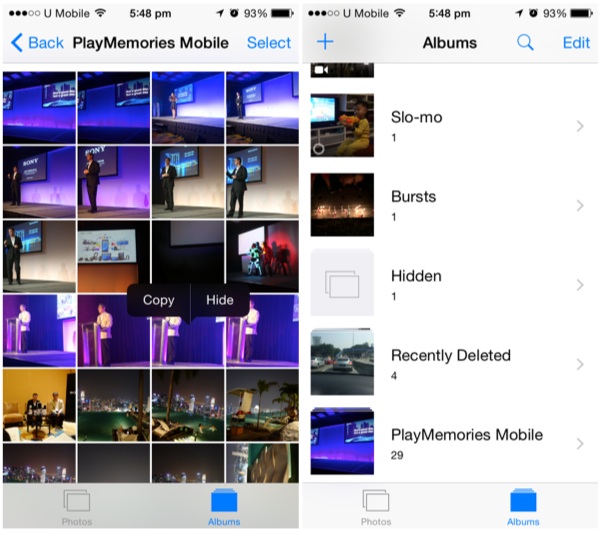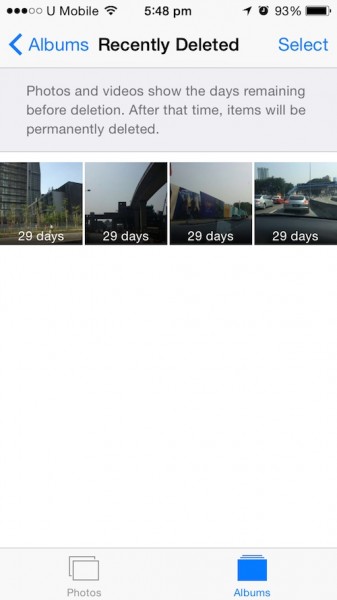Downloaded and installed iOS 8 on your iPhone, iPad and/or iPod touch? Good, now that you’re done with the painful process of waiting for the download and waiting for the installation, it’s time to explore your brand new iOS that is touted as the biggest iOS release ever. Unlike the last major update when Apple gave its iOS a major design overhaul for iOS 7, the changes this time round, aren’t as apparent.
While the overall design may still look and feel the same, leaving you slightly confused after the whole installation process and ending up with practically the same thing except for a few additional default apps – Health, Tips and Podcasts, Apple has actually included quite a lot of new and improved things in iOS 8, so let’s take a look at some of the cool features.
The New App Store with Bundles
If you haven’t already, head on to the App Store on your iOS 8 device now and discover a “new” store. While the App Store may still look and function like before, but you will see a new bundle option in the Featured tab. Get bundled apps and games for a much cheaper price, Apple will even list down the price to purchase separately so you can know just exactly how much you can save by buying them in a bundle.
Apple has bundle for apps, games and even kids apps. There aren’t a lot of choices for now, but I’m pretty sure the Cupertino company will be updating this on a regular basis. I’m very intriguied by this Final Fantasy bundle that gives you 7 Final Fantasy apps for USD$69.99 (normal price USD$97.83).
“Hey Siri”
Familiar with the term “OK Google”? Well, “Hey Siri” to Apple is what “OK Google” is to Android devices. When turned on, all you need to do is say “Hey Siri” to activate your digital assistant.
“Hey Siri” can be enabled in the Settings menu, under General > Siri. However, unlike “OK Google”, “Hey Siri” only works when you are connected to the power, which makes sense since having to constantly listen out for a command should consume more battery, so make sure you have a charger in your car and by your bedside table.
Track your Battery Usage
With iOS 8, you can finally track your battery usage to see which app is draining out your precious battery. Under Settings > General > Usage, you’ll see a new Battery Usage option whereby it will show you not only the usage and standby time since last charge, but will also show you all the apps that have been using your battery for the past 7 hours.
Medical ID
I haven’t quite explored the new Health App yet, but there’s a new Medical ID feature that allows you to put critical information about yourself right on the lock screen. Open up the Health app, tap on Medical ID on the bottom right of your screen, and key in the details that might save your life like your name, date of birth, allergies and blood type. When required, these information will be stored in the Emergency part of your lock screen.
Manual Exposure in Camera
On top of a new timer, say hello to a new manual exposure control on your default iOS 8 camera app. Fire up the camera app, tap an area to focus, and you’ll see a new sunlight icon. Tap anywhere on the screen and slide it up or down to adjust the exposure.
Widgets
Yes! Your iOS device finally has widgets, sort of. Pull down the notification menu on your iOS 8 device and on the “Today” tab, you’ll see an Edit button right at the bottom. Give that a tap and you’ll be able to customize what you wish to see.
Unfortunately, only selected apps will be allowed up there – on top of the usual apps by Apple like Calendar, Reminders, Stocks, Today Summary and Tomorrow Summary, the only additional apps on my iPhone 5s are Dropbox and Evernote.
A More Powerful Spotlight
The go-to tool when you desperately need to find something on your iOS device has just gotten a lot more useful. On top of being able to search for apps, you will now be able to see Wikipedia snippets, suggested websites, content from iTunes and the App Store, local movie time (not in Malaysia though), and more. Spotlight can also dig through your message history, email and reminders.
Request Desktop Site in Safari
This feature may be on Android devices for a long time now, and even in Chrome for iOS, but iOS users who uses Safari can finally breathe out a sigh of relief because Apple is finally giving you the flexibility to request for a desktop version of a mobile site. If you’ve been redirected to a mobile site like m.facebook.com for instant, tap on the URL/search bar, then drag down and you’ll be able to see the “request deskstop site” option
Send Last Location to Apple Before Battery Runs Out
This is definitely one very useful tool. iOS 8 can now automatically send the last known location of your iPhone/iPad to Apple when the battery drains to a critical level. Previously, iCloud holds the location information of a device for only 24 hours but this new setting will let Apple to access the location information for a lost device for a longer time. If your device has ever been lost or stolen, you’ll understand just how useful this might be.
Hide Images and Videos on your Photos app
Have some pictures and videos you do no wish others to see, especially in the Moments, Collection and Years view whereby all your images are displayed? No problem, simply tap and hold a photo, and a menu will pop up allowing you to “hide” the picture or video. The file will not be gone or completely hidden per say, Apple will only remove it from Moments, but they will still be visible in Albums – Apple will even create a “Hidden” album for you.
View Recently Deleted Photos/Videos
Speaking of the Photo app, there’s also a new album called Recently Deleted. All your recently deleted pictures and videos will stay in this album for 30 days before they get permanently removed.
If you do not wish for it to store your deleted pictures, simply open your pictures out from there and hit “Delete”. Tap on “recover” if you wish to restore the file.
Discovered any cool new tricks your iOS 8 can do? Let us know in the comments section!
Follow us on Instagram, Facebook, Twitter or Telegram for more updates and breaking news.