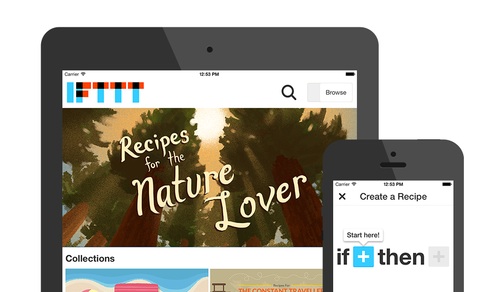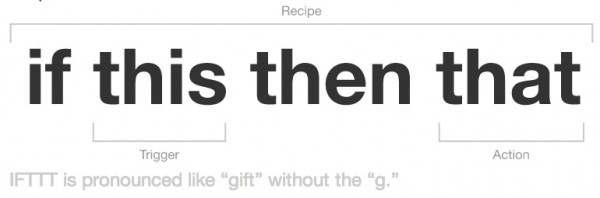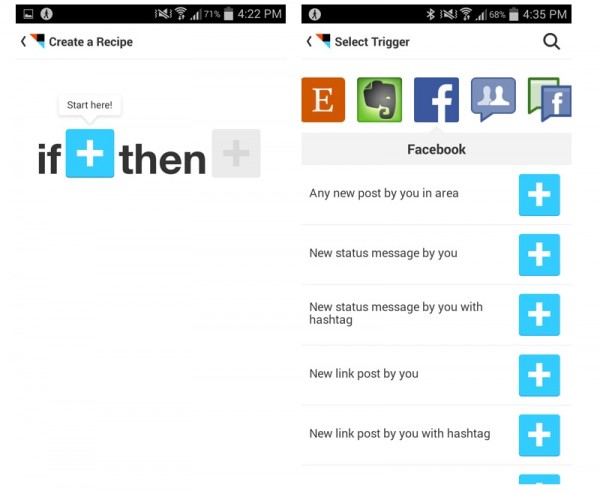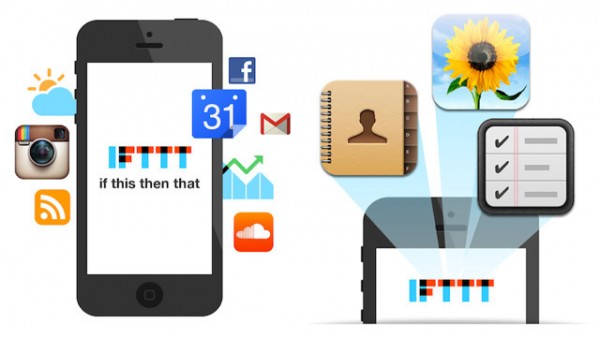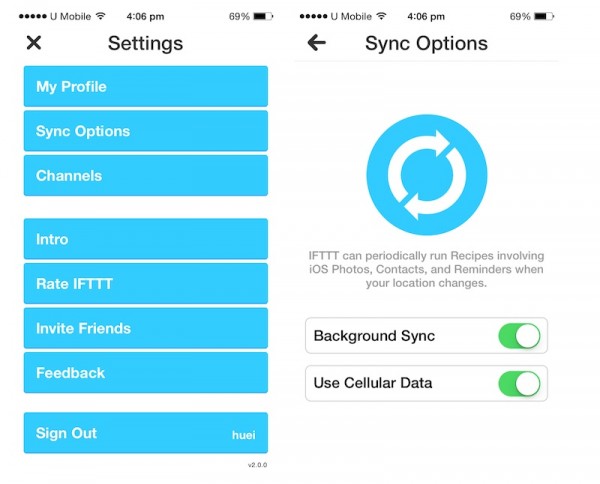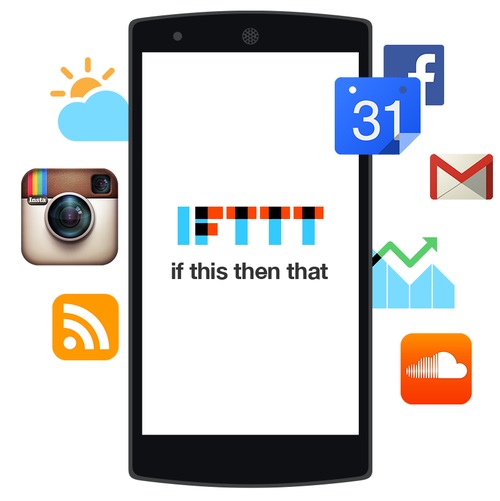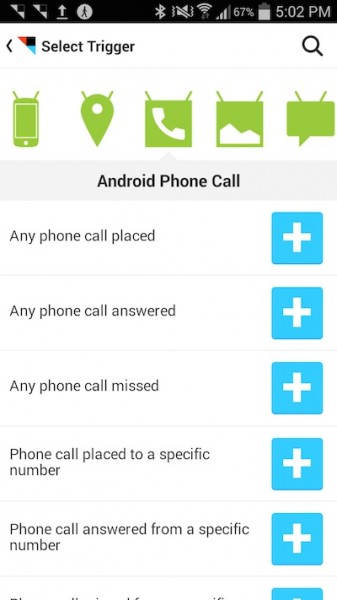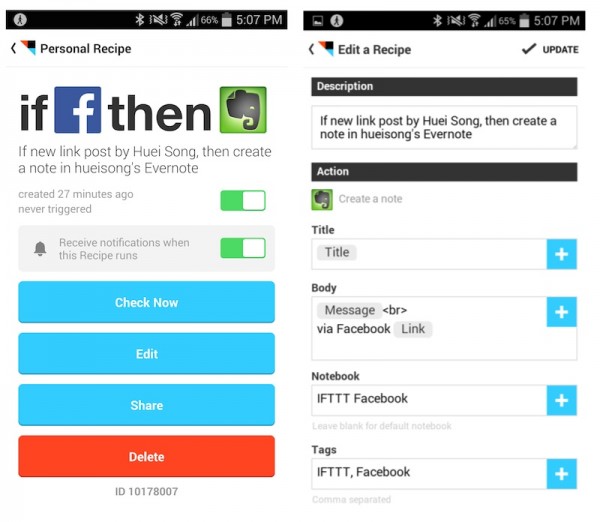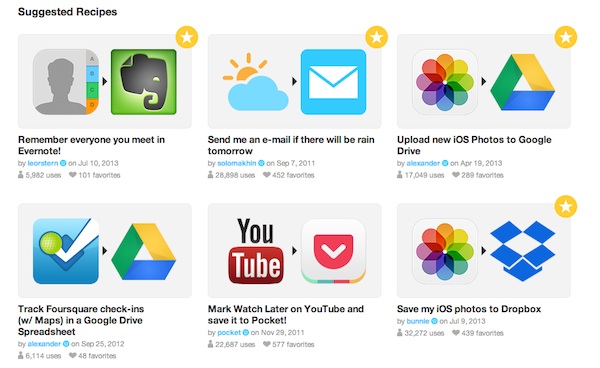Our smartphone is a powerful tool that keeps us connected to the world and to the things we care about. We can do a lot of things on just one little gadget, but have you ever wished that it could do just a little more? Wish that your smartphone could be just a little smarter? Or wish that you could just program one or two things to make your life easier? Our app of the week this week is IFTTT (If This Then That), an app that can automate your smartphones and make them do things they never could before.
What is IFTTT?
IFTTT stands for If This Then That, a service that allows you to “program” your device to do things it never could before, like if someone tags you in a photo on Facebook, then save that photo to Dropbox. IFTTT can help you do all the mundane little tasks and take a load off your shoulder – imagine manually saving all your tagged Facebook photos into your Dropbox, that could take a while. IFTTT recently released an Android app, bringing its automation service to a whole new platform; IFTTT was initially released as a web service and just last July, the company released an app for the iOS platform.
IFTTT currently have 98 channels you can connect to like Blogger, Facebook (Facebook Groups and Pages as well), Flickr, Feedly, Floursquare, Google Drive, Gmail, Google Glass, One Drive, Pocket, SMS, SoundCloud, New York Times, Withings, WordPress, and even smart devices such as Belkin WeMo range of products (WeMo Insight Switch, WeMo Light Switch, WeMo Motion and WeMo Switch), and even Philips Hue lightbulb. Each “if this then that” task created is called a recipe. You mix the channels together to come up with the perfect recipe that will eventually automate your life.
Using IFTTT
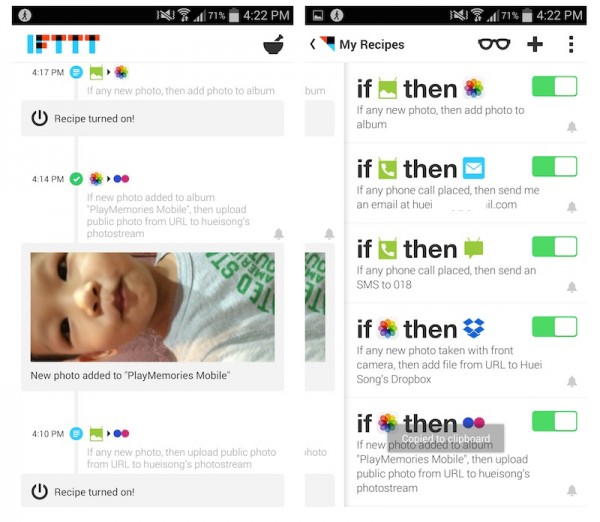 The dashboard on the left shows you all the tasks IFTTT has been doing, like when you create your recipe, when a recipe runs and such. The right side is a menu of your personal recipes
The dashboard on the left shows you all the tasks IFTTT has been doing, like when you create your recipe, when a recipe runs and such. The right side is a menu of your personal recipes
I first discovered IFTTT when they announced their iPhone app, and the first task I made it do was to automatically upload all my new pictures from my iPhone to SkyDrive (known as One Drive now) because back then, the cloud storage service by Microsoft did not have automatic upload. It was the perfect solution to my Dropbox that was running out of space, and my then empty SkyDrive. Since then, IFTTT has improved a whole bunch and added a lot of new channels for you to pick from.
Using IFTTT is pretty straightforward, just tap on Create New Recipe and make your own If This Then That statement. You start off by setting a trigger to the “If” part, hit “+”, browse through the channels and locate what you want, select the specific trigger (activate the channel if you haven’t already done so), pick an action, and you’re good to go.
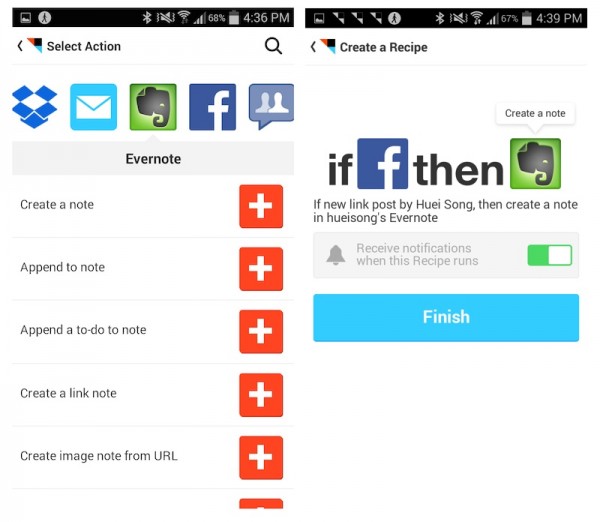 Every time I share a link on Facebook, IFTTT will save it into Evernote, so, you know, I can read back when I’m free
Every time I share a link on Facebook, IFTTT will save it into Evernote, so, you know, I can read back when I’m free
IFTTT on iOS
IFTTT can connect to many different functions in your iOS device like your contacts, location, photos and reminders. IFTTT can perform an action (trigger) when you:
- iOS Contact – Add any new contact
- iOS Location – If you enter, exit, enter/exit an area
- iOS Photos – Any new photo, new screenshot, new photo taken in an area, new photo taken with front camera, new photo taken with ear camera, new photo added to an album
- iOS Reminders – Any new reminder, any reminder completed new reminder added to list, reminder completed in list
The things you can have done to your iOS device when an action has been triggered includes:
- iOS Notifications – Send notifications
- iOS Photos – Add photo to album
- iOS Reminder – Add reminder to list
One thing to note with iOS is that background sync will not be turned on by default. Without background sync, IFTTT will only work its magic when you open the app. To turn on background sync, access the settings menu located on the bottom right hand corner (on an iPhone) of your Personal Recipes menu. Under Sync Options, turn on Background Sync so IFTTT can periodically run Recipes involving iOS Photos, Contacts and Reminds when your location changes. You can also turn cellular data off if you’re on a limited data subscription.
If it doesn’t run or you just want to be safe, you can open the recipe up on your device, and manually tell IFTTT to “Check Now”. All the recipes you created can easily be edited, shared or deleted via the app itself.
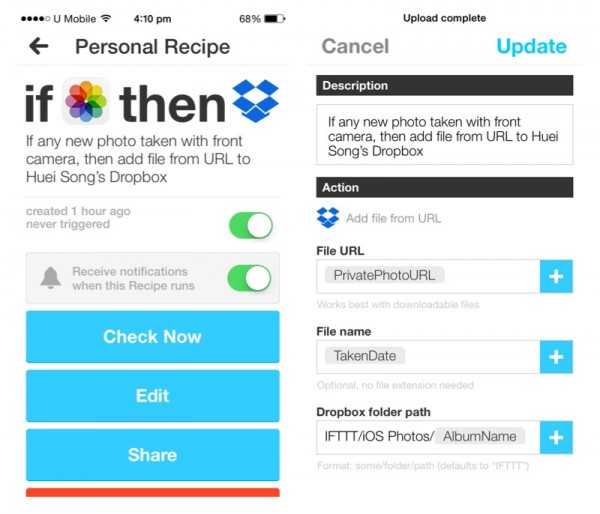 Check your recipe now, edit, share or delete the recipe. You can open up advanced settings by tapping the Edit button
Check your recipe now, edit, share or delete the recipe. You can open up advanced settings by tapping the Edit button
My personal favorite recipe on the iOS is to upload photos added to a specific album into Flickr. The app even provides for more advanced settings like the photo URL format, title, description and tags. Advanced settings can be accessed by editing your recipes as shown above.
You know how they say Apple has such a tight and restricted ecosystem, and apps can’t work with one another like how they do on Android? Well, IFTTT might be able to solve that problem for you, sort of. An example would be if you set a reminder on your iPhone, then create one on Evernote too so you can access it elsewhere or on your Android phone. If you have multiple devices, you can even sync up your photos by making IFTTT upload your iOS photos onto your Android device (and vice versa) for example.
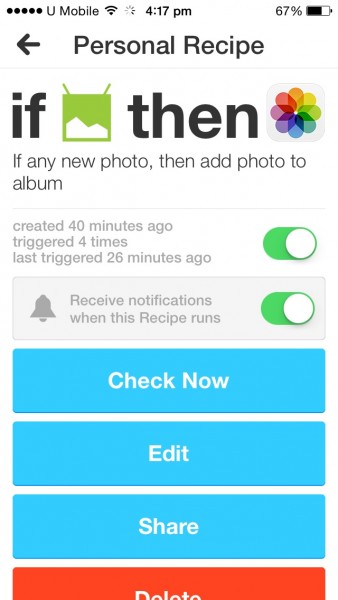 One of my recipes – If I take any photos on my Android device, Then save it to my iOS gallery
One of my recipes – If I take any photos on my Android device, Then save it to my iOS gallery
IFTTT for Android
IFTTT works pretty much the same as it would on iOS but because the Android platform is more customizable, you can access to more features on your Android device such as your device, location, phone call, photos and SMS.
IFTTT can perform an action on Android when you:
- Android device – Connect to any WiFi network, disconnect from any WiFi network, connect to a specific WiFi network, disconnect from a specific WiFi network, connect/disconnect from any WiFi network or connect/disconnect from a specific WiFi network
- Android Location – enter, exit, enter/exit an area
- Android Phone Call – Any phone call placed/answered/missed, phone call placed to a specific number, phone call answered from a specific number, phone call missed from a specific number
- Android Photos – Any new photo, new screenshot, new photo taken in area
- Android SMS – Any new SMS received/ sent, new SMS received/sent from phone number, new SMS received/sent matches search
The things you can have done to your Android Device includes:
- Android Device – mute ringtone, set ringtone volume, update device wallpaper
- Android Notification – Send a notification
- Android SMS – Send an SMS
IFTTT has got no problem running in the background while you do your other tasks. As with its iOS app, you can opt whether or not to have recipes involving your Android photos, SMS, phone and device to run on cellular data. It works best with cellular data turned on of course, but if you’re on a quota and you have photo related recipes, it’s best to have it turned off – it’s off by default on Android.
Conclusion
I think IFTTT is a brilliant app and the number of recipes you can create is endless. It’s an app you can explore everyday just to see what you can do. Available for free on the web, iOS and Android devices, IFTTT can help you overcome the shortcomings of your devices and make them even more powerful than before. I’m very impressed that it can even leverage on “smart digital products” like Belkin WeMo products and Philips Hue to make them even more functional than before. I look forward to the day where IFTTT works with Samsung, LG and other household appliance manufacturers to have IFTTT automate their smart appliances – imagine having your washing machine run automatically if the weather forecast is sunny, or the ability to have your smart aircon turned on when you’re almost home.
Follow us on Instagram, Facebook, Twitter or Telegram for more updates and breaking news.