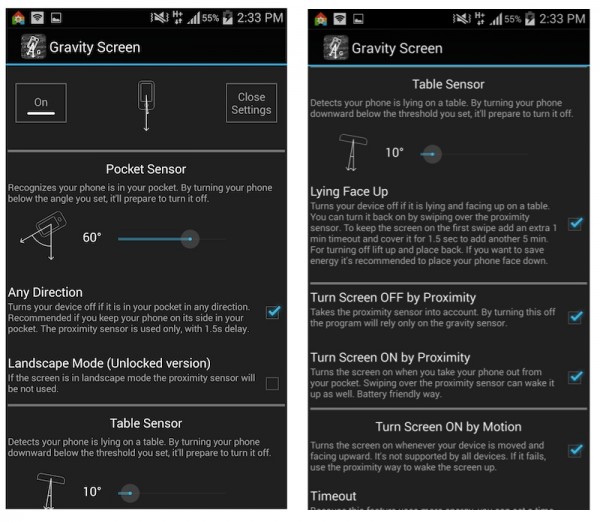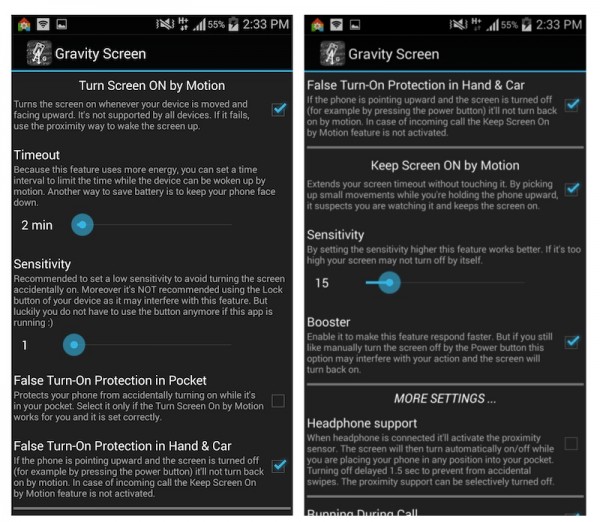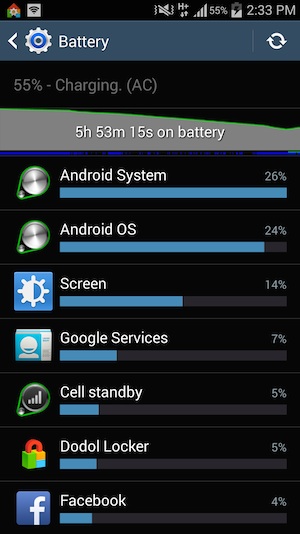One of the best things about using an Android device is definitely its customizability. Instead of using the default settings and features provided by the device manufacturers, you can install various apps to spice up your device a little. You can experiment with custom launchers for a different look and feel, custom locker for a different lock screen, and even install custom apps that can control the way you turn on and off your screen display – like this app we have this week called Gravity Screen – On/Off.
What is it?
Gravity Screen simplifies the way you activate your device’s display. Instead of traditional methods like pressing the home/power button, or if your physical buttons are broken and unresponsive, with Gravity Screen activated, all you need to do is lift your phone a little, or even pull it out from your pocket and you can wake your device right away. No need to hunt for the power or home button, just lift the phone up and the display will automatically switch on.
Features
It comes with several different features, namely:
- Pocket Sensor – recognizes if your phone is in your pocket
- Table Sensor – detects if your phone is lying on a table
- Turn Screen Off by Proximity – activate the proximity sensor before turning the screen off
- Turn Screen on by Motion – if the screen is off and is facing up, just move the device a little and the screen will wake up
- Keep Screen On by Motion – prevents the display from going to sleep simply by moving your device a little
- Exclude Apps option – the app pauses itself anytime if selected apps is running, and will resume when you close the app (when you’re playing games for example)
Using it
I must say, Gravity Screen does come in very handy but can be a little annoying at times. For the sake of testing it, I turned on every single feature and left the settings at default. Without a doubt, it works just as advertised. When I lay my phone down on the table (facing up), the screen will go to sleep after a 1.5 second delay and when I pick my phone back up, the screen will wake up almost instantly. Pocket Sensor works perfectly well too: each time I put my phone into my pocket, the screen will turn off by itself and when I take it out from my pocket, it automatically turns on and is ready to be used.
Sadly unless you play with the settings very well, Gravity Screen could be a little annoying at times like how I’m not allowed to use my phone when it’s lying flat on the table – it will turn off by itself unless I reactivate it using the proximity sensor again. One of the most crucial thing to turn on in Gravity Screen is the “False Turn-On Protection in Hand & Car” otherwise every time you’re in the car, your phone will keep getting turned on for no reason.
Gravity Screen comes with a lot of setting options, allowing you to manually adjust everything like the sensitivity level and even the angle the phone should be in before it turns off when put into your pocket. For example, if you wish to use the phone while it’s lying on the table, all you need to do is swipe at the proximity sensor and you screen will be turned on for 1 minute and the period can be extended too. So far, these settings are working just fine but if you reach out over your table to grab something and accidently move across the proximity sensor, the screen will get activated again but hey, nothing’s perfect right? Gravity Screen recommends that to conserve battery, when you’re not using your phone, leave it facing down. I’m using a flip cover for my phone, which nicely hides the proximity sensor from such accidents.
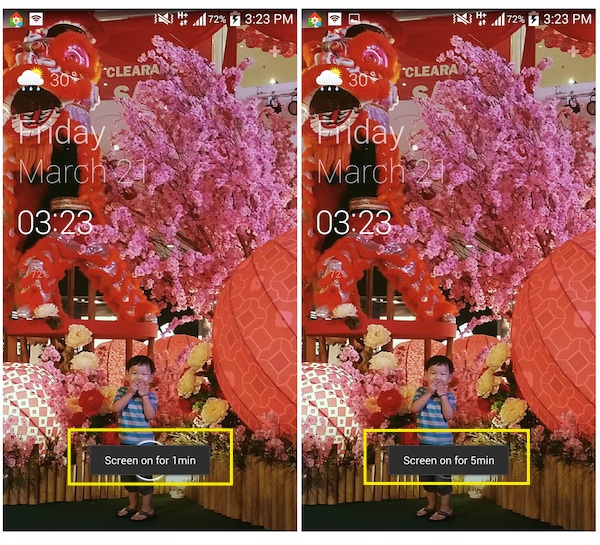 Touch proximity sensor to keep screen turned on for 1 minute, touch again for another 5 minutes. Maximum duration is 15 minutes for free version of Gravity Screen
Touch proximity sensor to keep screen turned on for 1 minute, touch again for another 5 minutes. Maximum duration is 15 minutes for free version of Gravity Screen
Does it drain out my battery?
Not really, I’ve been using Gravity for about 4 days now and have not noticed any significant drop in battery life. My device idle uses more battery than Gravity Screen app. To conserve more battery, just make sure your phone is always in your pocket or laying down on its screen when not in use. When used properly, Gravity Screen could even save you battery life by turning off your display when you don’t need it.
Price
The basic Gravity Screen is available for free on the Google Play Store. I think the free version is already good enough but of course, if you would like to have more setting options, you can always upgrade for USD$1.99. According to Gravity Screen’s description on the Play Store, the Pro version comes with no limitations for turning the screen by motion, and the table sensor can be set more precisely.
Conclusion
I have to admit, I’m still not used to the idea of having Gravity Screen on my phone. I’ve been using a phone since the Nokia 3210 and it has became an automatic habit to manually turn off my screen when I’m done with it, and pressing buttons when I wish to activate it. Gravity Screen is still not very useful to me yet, but I can totally see how it can simplify people’s life and enhance their user experience with their device. I think it’s a perfect solution for those who always forget to turn their phone’s display off before putting it into their pockets, and end up calling random people in their contact list only to find out at the end of the month due to bill shock.
Download Gravity Screen for free on the Play Store. The Pro version can be accessed via in-app purchase.
Pros
Gravity Screen provides you with a seamless interaction with your smartphone. Just pick it up (or in my case open the flip cover) and the device is ready to use. If you are in a safe place without the fear of your device being hijacked or spied on, turn off the lock screen and any security settings. The next time you pick your phone up or pull it out from your pockets, you can start using it straight away. Gravity Screen is the perfect solution to a broken or unresponsive home/power button.
Cons
It takes getting used to, I personally am used to pressing the home button when I wish to use my phone, and pressing the power button to turn it off. These habits could interfere with the way Gravity Screen works. For example, if I press the home button instead of the proximity sensor when my phone is flat on the table, the screen will automatically switch off after about a second or so.
For Gravity Screen to work perfectly, you will need to spend some time playing with the settings.
Follow us on Instagram, Facebook, Twitter or Telegram for more updates and breaking news.