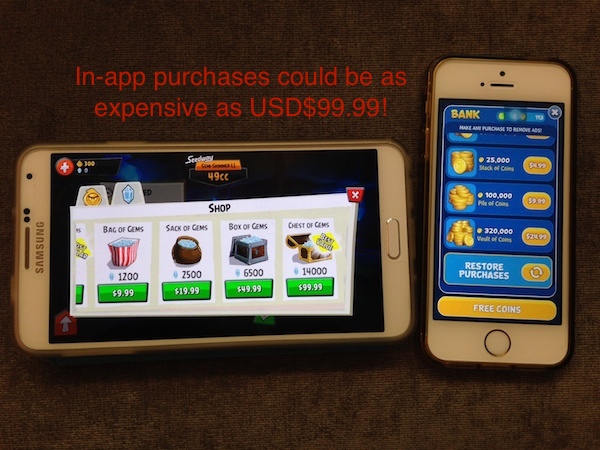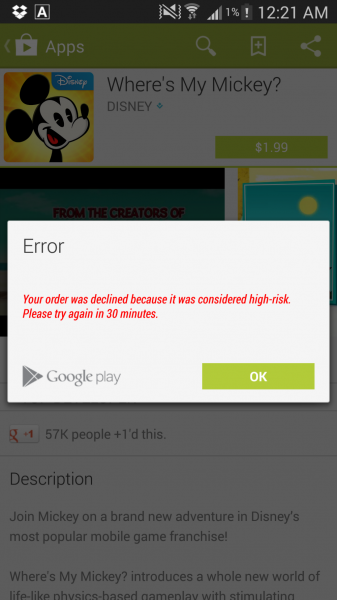Here’s something I’m pretty sure some parents (or geeky parents at least) can relate to – receive an SMS notification from your bank saying that you have spent a large amount of USD on a game you don’t even play or even worse, check your credit card statement at the end of the month with an incredible bill from iTunes or Google. Unintentional purchases, especially in-app purchases, made by children who don’t even know what is going on, have always been a major problem, particularly in Apple’s ecosystem. Last week, Apple was ordered by the FTC to refund USD$32.5 million to users and if you remember, last year a Singaporean boy spent SGD$4,000 just for Candy Crush boosters.
Don’t get me wrong though, I’m not encouraging parents to use gadgets to babysit their children nor am I suggesting that kids should get addicted to games like Candy Crush, but chances are they could get their hands on your smartphone when you turn your back on them and a couple of taps later, you get billed for $50 on a truck load of useless stuff. So to prevent that from happening, here’s how you can tighten up the app and in-app purchases for the respective stores and even disabling it for good. For those of you have children, a baby, expecting a baby, or even planning for one, please do activate it. It might be a bit troublesome for times when you really need to buy an app, but better waste that extra 30 seconds keying in your password than waste hours trying to get back a refund, IF the store or developers approve it, that is.
Hit the break to find out how you can restrict or even disable app and in-app purchase for Apple App Store and Google Play Store.
For iOS
After getting into hot water on several accounts, it looks like Apple has done a great job in trying to avoid such situations from happening. Under normal circumstances, once you key in your password, you will have a 15-minute window to purchase apps or in-app stuff without keying in your password again. This window has lead to many unwanted purchases by children amounting up to thousands of dollars and as a result, you can now change the settings or even disable app/in-app purchases completely on iOS
Disable App/In-App Purchases Completely for iOS
Settings > General > Restrictions > (if Restrictions is off, you will need to set a pin and confirm it to turn it on) > and turn off the ability to Install, Delete and make In-App Purchases
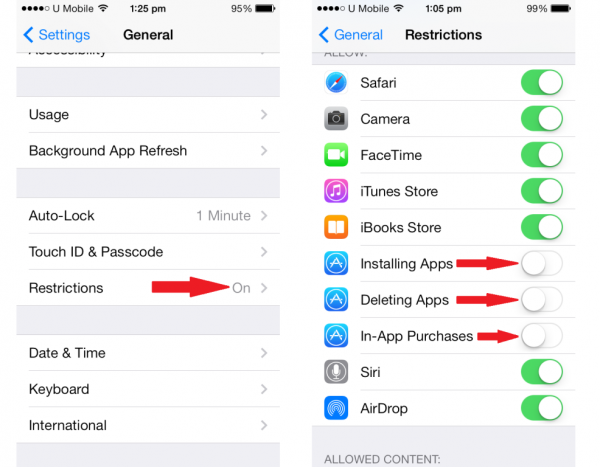 Restrict users from deleting apps is a good idea too
Restrict users from deleting apps is a good idea too
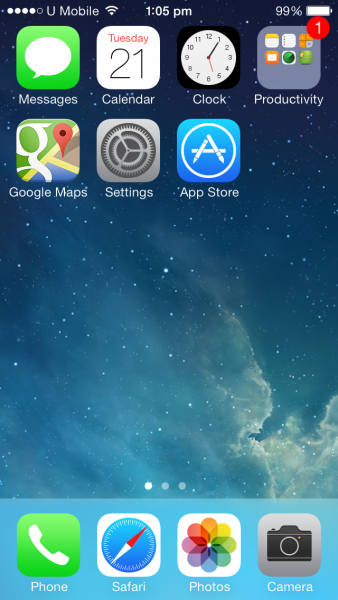 Before Restricting the ability to install apps
Before Restricting the ability to install apps
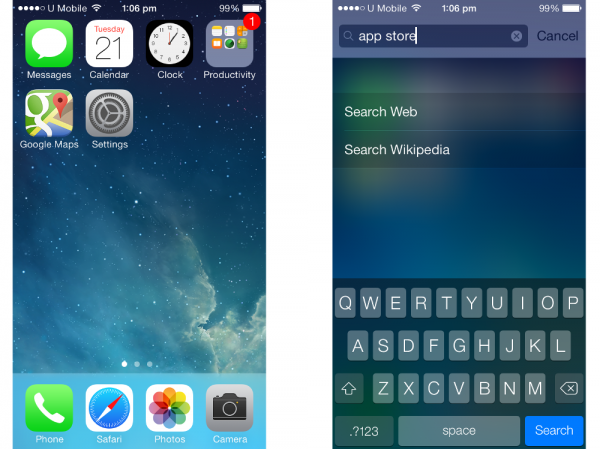 After disabling the ability to install apps, the App Store will be removed and will not even be accessible using Spotlight
After disabling the ability to install apps, the App Store will be removed and will not even be accessible using Spotlight
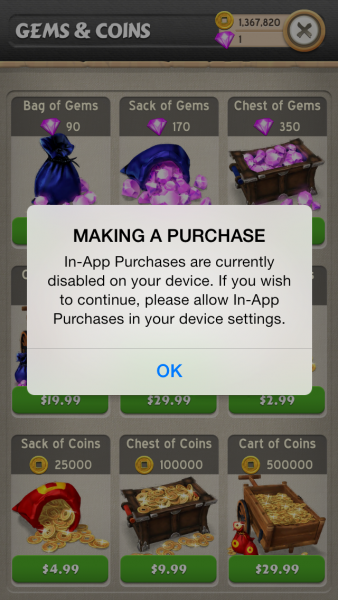 In-app purchases will be disabled too
In-app purchases will be disabled too
Tighten up App/In-App Purchases on iOS
If you do not wish to disable app purchases completely (because it’s such a hassle to have to drill down the Restrictions menu again to enable it), you can turn off the 15-minute window and require password for all purchases immediately in the same menu:
Settings > General > Restrictions > Under “Allowed Content”, change “Require Password to “Immediately”
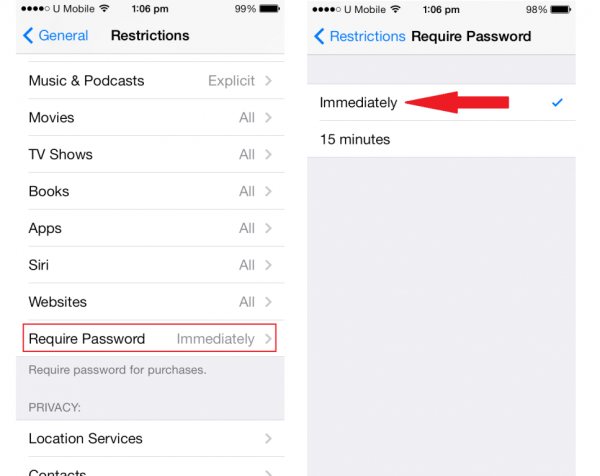 Say “bye bye” to the 15-minute window, recommended even if you do not have a toddler, it’s better to be safe than sorry
Say “bye bye” to the 15-minute window, recommended even if you do not have a toddler, it’s better to be safe than sorry
For Android
I don’t know why Apple is the only one who got sued to refund back in-app purchases made by clueless children. Personally, I think it’s much easier on Google and correct me if I am wrong, by default, no password is required when making an in-app purchase. So, if you have children, here is how to turn on Password Restriction for Google Play Store:
Open Play Store app, hit the “menu” button and select “Settings”. Under “User Controls”, make sure the checkbox for “Password” is checked, you will need to key in your Google password for this step. With this turned on, each time you purchase an app from the Play Store or from within an app, you will need to key in your Google password.
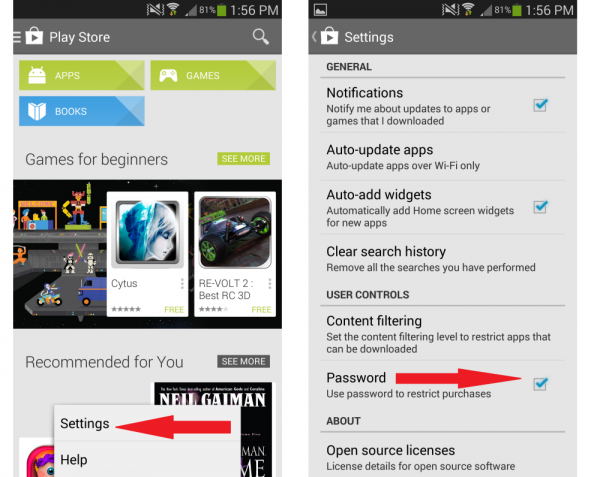 This setting was previously known as setting a pin but Google has since changed that to require the password associated with your Google account, makes sense
This setting was previously known as setting a pin but Google has since changed that to require the password associated with your Google account, makes sense
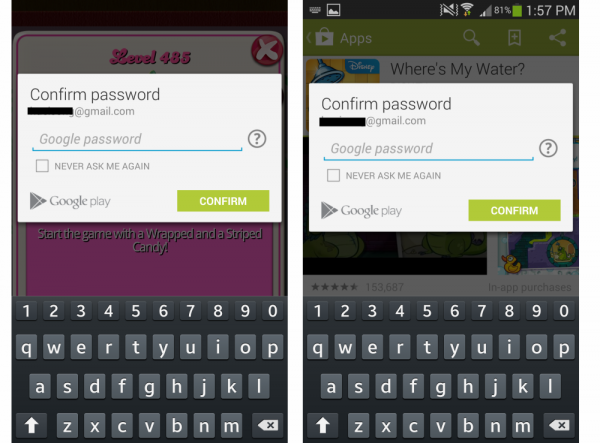 The next time you wish to buy an app or an in-app item, you will have to key in your password. However, do note that Google has a 30-minute window that allow users to purchase apps for a whole 30 minute from when you first keyed it in and there is no way you can disable that for good.
The next time you wish to buy an app or an in-app item, you will have to key in your password. However, do note that Google has a 30-minute window that allow users to purchase apps for a whole 30 minute from when you first keyed it in and there is no way you can disable that for good.
In addition to that, do note that Google has some sort of filter that tracks “risky” app purchases and will restrict users from downloading an app for 30 minutes. I have no idea why this appeared for mine when I genuinely wanted to buy it after keying in my password. I tried once last night and again hours ago but it is still there and I will not be able to download that app for another 30 minutes. Pretty annoying if you ask me but it doesn’t affect my other app purchases, thankfully.
Have you ever encountered buying apps or in-app goods that costs you a huge chunk of money? If so, let us know in the comments below.
Follow us on Instagram, Facebook, Twitter or Telegram for more updates and breaking news.